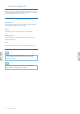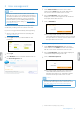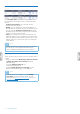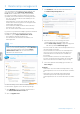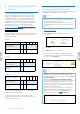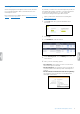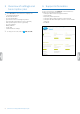Quick Start Guide
9SpeechScribe transcription service
Sending dictations
After recharging the transcription service credit, all users
in your workow will be able to send dictations to the
transcription service.
More information is available in the Quick start guide for
authors or transcriptionists.
Notication of nished documents
By default you will receive the transcription by email, via
the Philips SpeechExec software, or via the SpeechLive
Portal. As the administrator, you can change the
notication settings in the SpeechLive Portal:
1
Open your browser and enter the following URL:
www.speechlive.com
2
Click Login and enter your Email address and
Password.
3
Click Login.
4
Click Workow on the menu bar.
5
Under Existing users, click on Modify next to the user
to be edited.
6
Here you have following options:
• No notication: The sender receives no notication
when transcription is nished.
• Email notication: The sender receives a notication
via email (without attachment) when transcription is
nished.
• Email notication with attached document (default):
The sender receives notication via email with the
transcription attached.