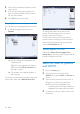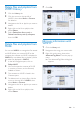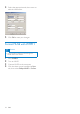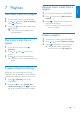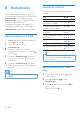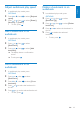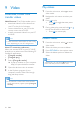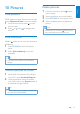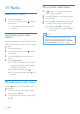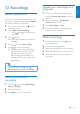Owner's Manual
21
7 Click OK.
Edit song information with
WMP11
1
Click the Library tab.
2 Navigate to the song you want to edit.
3 Right click on the song, then select
Advanced Tag Editor from the pop-up
menu.
The advanced Tag Editor dialog box »
appears.
Deletelesandplaylistsfrom
WMP11 library
1
Click the Library tab.
2 Click the arrow on the top left of
WMP11, then select Music or Pictures
for deletion.
3 Navigate to the le or playlist you want to
delete.
4 Right click on the le or playlist, then
select Delete.
5 Select Delete from library only or
Delete from library and my computer,
then click OK.
Deletelesandplaylistsfrom
MUSE
You can use WMP11 to manage the les stored
on MUSE. When you connect MUSE to the
computer, the contents on MUSE is displayed in
WMP11. You can delete les or playlists, just like
any other les displayed in WMP11.
1 In the left Navigation pane, click on
Philips MUSE.
2 You can browse the contents of MUSE
in a variety of views, such as Recently
Added or Artists.
3 The contents on MUSE is listed in the
Contents pane.
4 To delete music or picture les, click the
arrow on the top left of WMP11, then
select Music or Pictures.
5 Navigate to the le or playlist you want to
delete.
6 Right click on the le or playlist, then
select Delete.
English
EN