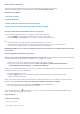Device/Firmware Manager
Software/driver information
The Device Manager Software helps you to get the latest firmware updates for your player.
This Device Manager software is embedded with the latest firmware Version 6.38.
Benefits of this upgrade
1. Fix hiccup noise bug.
2. Support RDS display.
3. Modify audible fast seek speed (Fast Forward/Rewind).
4. Adjust strings scroll speed in browser for long song title (for audible)
How can I check the current firmware version on my player?
You can check the firmware version in your player in either of the below ways.
1. Press the MENU key once or more to enter the root menu in your player.
2. Select Settings -->Information. You will see the firmware version information.
Or
1. Launch the Device manager software supplied with the player on your PC.
2. Connect the player with your PC. You will see both the current firmware version in your player and
that one on the supporting web site on the Device Manager software page.
IMPORTANT: Make sure your PC is connected to Internet if you take this way to check the firmware version
in your Player.
How do I upgrade the firmware on my player?
There is no need to download the firmware on your PC. The Device Manager software will automatically
go to the support site and download the firmware for you to upgrade your player.
1. Make sure that your PC is connected to Internet before the firmware upgrade.
2. On your PC run the Device Manager software at Start ->Programs -> Philips Digital Audio Player
-> (Model Number) Device Manager -> Philips Device Manager.
If you have not installed this software on your PC yet, Just click the Download button in the Software/drivers section to
download the latest one for your installation.
3. Connect the player to your PC.
4. Click the Update button on the interface of the Device Manager software. The upgrade process will
continue to download firmware.
Notes: If this does not work, please right click the Device Manager Software icon in the task tray to select Check for
Updates, The software will auto search to download the firmware to finish the updating.
5. Once the upgrade process is completed, click FINISH to close the application.
6. You may now disconnect the player from your computer.
If you can find an USB icon in the task tray on your PC, just click it and then safely remove USB Mass Storage
Device to disconnect the player from your PC.
Upgrade History
Firmware version 6.28
1. Windows 7 support
2. Low battery level improvement.