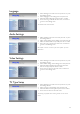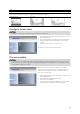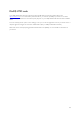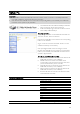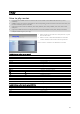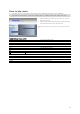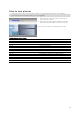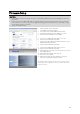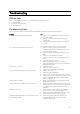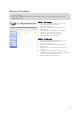User manual
Setup PC
CAUTION
Never delete or rename the directories ‘Firmware’, ’Movies’, ’Music’ or ‘Pictures’ on the Philips Multimedia
Hard Disk. If deleted or renamed see ‘Recovery Procedure’.
If the firmware and media files are not saved in the corresponding folders (or its subfolder), the Multimedia
Hard Disk cannot operate or play these files.
1. The Multimedia hard disk will automatically be detected
when connected to the PC and powered up
2. It will automatically assign a drive name with the volume
name ‘Philips Multimedia Player’
Preconfigured folders
The preconfigured folders on the Multimedia Hard Disk are:
‘Firmware’, ‘Movies’, ‘Music’ and ‘Pictures’.
Firmware and media files must be saved in the corresponding
folder or in its subfolder.
(E.g. A movie can be stored in the folder ‘Movies’ or in the
subfolder ‘Movies\My Home Movies’).
If the preconfigured folder names are changed, or if the
firmware and media files are not saved in the corresponding
folders (or its subfolder), the Multimedia Hard Disk cannot
operate or play these files.
Save files on your Multimedia Hard Disk
Movie files need to be saved in the ‘movies’ folder of the
Multimedia Hard Disk (or in its subfolder)
Subtitles need to be saved in same folders as the
corresponding movie and need to have the same name
(not the same extension) as the movie file
Music files need to be saved in the ‘music’ folder of the
Multimedia Hard Disk (or in its subfolder)
Pictures need to be saved in the ‘pictures’ folder of the
Multimedia Hard Disk (or in its subfolder)
Firmware files need to be saved in the ‘firmware’ folder
of the Multimedia Hard Disk
Supported media formats:
Movies MPEG1 (AVI, APG)
MPEG2 (AVI, VOB)
MPEG4 (AVI, DivX, DivX VOD, Xvid)
ISO
Subtitles SUB (MicroDVD Format)
SRT (SubRIP Format)
SMI (SAMI)
Music WAV
MP3
MPEG4 (AAC – not DRM)
WMA
AC3
OGG vorbis
DTS
Pictures JPG (Photos up to 12 megapixels)
14