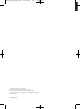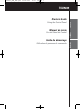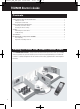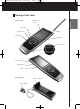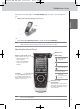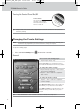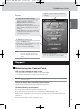user manual
3
TSU9400 Starter’s Guide
Charging the Control Panel
When the Battery level icon on your screen turns red, it is time to charge the Control Panel.
Depending on how your installer has configured the Control Panel, it can be operated for one to
several days.
Note The lifetime of the battery depends on the time out settings and the settings of the wireless
network configured by your installer. If you notice that the battery is deteriorating, please
contact your installer.
When you place the Control Panel in the docking station, the red
Charging LED on the front of the docking station lights up.
When the Charging LED fades out, the Control Panel is fully
charged. This can take 3 to 4 hours.
When the battery is low and the Charging LED does not light up,
make sure that:
• the power switch on the left side of the Control Panel is switched to “1”.
• the docking station is plugged in the wall outlet. When it is plugged in, the docking station
glows.
• the Control Panel is placed properly in the docking station.
• the connector in the docking station is clean and free of obstructions.
Tip It is advised to place the Control Panel in the docking station after use. Even when the screen of
the Control Panel turns black, the Control Panel is still using power.
Enjoying Your Pronto Control Panel
Controlling Your Home Theater
Activating the screen of the Control Panel
• Tap the touch screen with the stylus enclosed or with your finger.
-Or-
• Press the Backlight key.
TSU9400_END_ESF.qxd 05-06-2007 14:41 Pagina 6