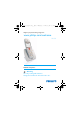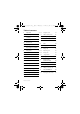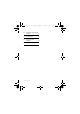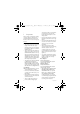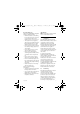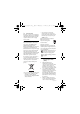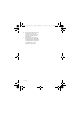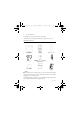XL660_IFU_master.book Page 1 Wednesday, October 14, 2009 12:46 PM Register your product and get support at www.philips.com/welcome XL 660 To insert with AUS EN Telephone ! Warning Use only rechargeable batteries. Charge the handset for 24 hours before use.
XL660_IFU_master.
XL660_IFU_master.book Page 1 Wednesday, October 14, 2009 12:46 PM Table of contents 1 Important 4 3.6 Setting the clock 14 1.1 Power requirements 4 3.7 What is standby mode? 15 1.2 Using GAP standard compliance 3.8 Checking the signal strength 15 5 3.9 Missing handset(s) 15 1.3 Conformity 5 3.10 Menu structure 16 1.4 Environmental 6 1.5 Recycling & disposal 6 4 Call 17 1.6 Electric, Magnetic and Electromagnetic Fields ("EMF") 4.1 Making a call 17 6 4.
XL660_IFU_master.book Page 2 Wednesday, October 14, 2009 12:46 PM Table of contents 7 Phonebook 23 9.4 Deleting a redial record 26 7.1 Viewing the phonebook 23 9.5 Deleting all redial records 26 7.2 Calling from the phonebook 23 10 Custom Options 27 7.3 Adding a record 23 10.1 7.4 Editing a record 24 Personalizing your phone’s display 27 7.5 Deleting a record 24 Personalizing your phone’s sounds 27 7.6 Deleting all records 24 10.
XL660_IFU_master.
XL660_IFU_master.book Page 4 1 Wednesday, October 14, 2009 Important This product is not designed for making emergency telephone calls when the power fails. Alternative arrangements should be made for access to emergency services. 1.1 Power requirements • This product requires an electrical supply of 100-240 volts, singlephase alternating current, excluding IT installations defined in standard AS/NZS 60950.1.
XL660_IFU_master.book Page 5 Wednesday, October 14, 2009 Recommended type: Philips 1.2V 600mAh AAA re-chargeable batteries, Multi-Life 600mAh • Handsfree activation could suddenly increase the volume in the earpiece to a very high level: make sure the handset is not too close to your ear. • This equipment is not designed to make emergency calls when the power fails. An alternative has to be made available to allow emergency calls.
XL660_IFU_master.book Page 6 Wednesday, October 14, 2009 1.4 Environmental Remember to observe local regulations regarding the disposal of your packaging materials, exhausted batteries and old equipment. Promote their recycling where possible. 1.
XL660_IFU_master.book Page 7 4. 5. Wednesday, October 14, 2009 12:46 PM Philips confirms that if its products are handled properly for their intended use, they are safe to use according to scientific evidence available today. Philips plays an active role in the development of international EMF and safety standards, enabling Philips to anticipate further developments in standardisation for early integration in its products.
XL660_IFU_master.book Page 8 2 Wednesday, October 14, 2009 12:46 PM Your phone Congratulations on your purchase and welcome to Philips! To fully benefit from the support that Philips offers, register your product at www.philips.com/welcome. 2.1 What’s in the box Base station Handset Battery door Power supply NiMH AAA Rechargeable Batteries x 2 Line Cord* User Manual Guarantee Quick start guide Note *The line adapter may not be attached to the line cord.
XL660_IFU_master.book Page 9 2.
XL660_IFU_master.book Page 10 Wednesday, October 14, 2009 2.
XL660_IFU_master.book Page 11 2.4 Wednesday, October 14, 2009 Display icons 12:46 PM 2.5 The menus Your phone offers a variety of features and functions grouped in the menus. 2.5.1 Browsing the menus The main menu includes the Date & Time, Ring Tones, Language, Key Beep and Conference menus. Each icon gives you a visual message of what is happening on your handset.
XL660_IFU_master.book Page 12 3 3.1 1 Wednesday, October 14, 2009 Getting started 3.2 1 Connect the base station Connect the power adapter jack to the socket on the bottom of the base station. 12:46 PM Connect your charger (For multi-pack models only) Connect the AC power adapter to a standard wall outlet. 2 Connect the mains adapter to a standard wall outlet. 3 Connect the telephone line cord to the phone socket at the bottom of the base station and the wall phone socket. 3.
XL660_IFU_master.book Page 13 Wednesday, October 14, 2009 2 Place the handset on the base. 12:46 PM Battery full Battery empty. Require charging. Your handset may power down shortly if it is not charged after the battery is empty. If you are on the phone when the battery is nearly empty, you will hear warning tones. Your call may be cut off shortly after the warning. Note Handset may get warm during initial charging. This is normal. The handset may take a few seconds to power up. 3.
XL660_IFU_master.
XL660_IFU_master.book Page 15 Wednesday, October 14, 2009 4 Press OK. 5 6 • The handset displays the time editing screen. Use digit keys to enter the time. Press the right softkey ( to select AM or PM. Press OK. • The setting is saved. 3.7 What is standby mode? Your phone is in standby mode when it is idle. The standby screen displays the handset name, the handset number, the signal icon, and the battery icon. Note When the phone is idle for a few seconds, the backlight of your phone will go off.
XL660_IFU_master.book Page 16 Wednesday, October 14, 2009 12:46 PM 3.10 Menu structure The table below describes the menu tree of your phone. From standby mode, you can: • Press the right softkey (MENU to enter the main menu. • Press the left softkey (CALLS to enter the received calls and redial lists. • Press e to enter the phonebook. Use the C or < keys to navigate within the menus and press left softkey (OK to enter each option. To exit the menu or operation, press the right softkey (BACK.
XL660_IFU_master.book Page 17 Wednesday, October 14, 2009 12:46 PM 2 Press : to dial out the call. 4 Call Note Emergency Call. This telephone is not designed for making emergency telephone calls when the power fails. Alternative arrangements should be made for access to emergency services. 4.1 Making a call This section describes the different ways to make a call. Note Signal Strength. Check the signal strength before making a call and during a call.
XL660_IFU_master.book Page 18 Wednesday, October 14, 2009 4.3 Answering a call When you receive a call, your phone rings and the LED blinks. Press : to answer the call. ! Warning When the handset rings during an incoming call, do not put the handset too close to your ear as the ringer volume may damage your hearing. Note Caller ID Service. Subscribe from your service provider. Tip Missed Call Alert. When a call is missed, your handset displays a notification message. The icon flashes. 4.3.
XL660_IFU_master.book Page 19 4.6.1 Wednesday, October 14, 2009 12:46 PM Viewing quick dial number 1 Press M or N. • The stored number is displayed. Note Press : to dial out the viewing number. 4.6.2 Calling from quick dial 1 Press :. 2 Press M or N to dial out the call.
XL660_IFU_master.book Page 20 Wednesday, October 14, 2009 12:46 PM 2 Select or press the desired handset 5 Intercom and Conference Calls An intercom call is a call to another handset that shares the same base station. A conference call involves a conversation between another handset and outside caller(s). 5.1 Calling another handset Note If the base station only has 2 handsets (yours and another handset) registered to it, you can press 0 to call the other handset instantly.
XL660_IFU_master.book Page 21 Wednesday, October 14, 2009 12:46 PM 4 Press CONF to enter conference 5 mode. • You are now on a 3-way conference call with the external call and the desired handset. Press INT to end the conference call and return to intercom mode. Tip Auto Conference. You can join an ongoing external call with another handset by pressing :. See “Auto conference” on page 27. During the conference call, 1 Press INT to put the external call on hold and go back to the internal call.
XL660_IFU_master.book Page 22 6 Wednesday, October 14, 2009 Text and Numbers You can enter text and numbers for handset name, phonebook records, and other menu items. 6.1 12:46 PM Example to write "PAUL" Press 7 once: P Press 2 once: A Press 8 two times: U Press 5 three times: L Entering text and numbers 1 Find the key with the character you want. 2 Press it as many times as needed for the character you want. Tip Editing. Use CLEAR to delete and or < to move the cursor.
XL660_IFU_master.book Page 23 7 Wednesday, October 14, 2009 Phonebook Your phone has a phonebook that can store up to 100 records. You can access the phonebook from your handset. Each record can have a name up to 14 characters long and a number up to 24 digits long. 7.1 Viewing the phonebook Note Only one handset can view the phonebook at one time. 1 Press e. 2 Select the contact you want to view. Tip Options Menu.
XL660_IFU_master.book Page 24 7.4 Wednesday, October 14, 2009 12:46 PM Editing a record 1 Press e. 2 Select the contact you want to edit. 3 4 7.5 Press OPTION. Select MODIFY. Press OK. Edit the name if necessary. Press OK. Edit the number if necessary. Press SAVE to confirm. • The record is saved. Deleting a record 1 Press e. 2 Select the contact you want to delete. Press OPTION. Select DELETE. Press OK. • The record is deleted. 7.6 Deleting all records 1 Press e. 2 Press OPTION.
XL660_IFU_master.book Page 25 8 Wednesday, October 14, 2009 Call log The call log stores the call history of all incoming (missed or received) calls. The incoming call history includes the caller name, number, call time and date. This feature is available if you have registered to the Caller ID service (CLI) with your service provider. Your phone can store up to 20 call records. The call log icon will blink to remind you of any unanswered received calls.
XL660_IFU_master.book Page 26 Wednesday, October 14, 2009 12:46 PM 3 Select DELETE. Press OK. 9 The redial list stores call history of dialed calls. The dialed call history includes the name and number called. Your phone can store up to 10 redial records. 9.1 • The record is deleted. Redial List 9.5 menu while browsing the list. 3 Select DELETE ALL. Press OK. Viewing the redial records 1 Press CALLS. 2 Select REDIAL LIST, and then press OK to enter the redial list.
XL660_IFU_master.book Page 27 Wednesday, October 14, 2009 10 Custom Options Make this your phone - change the look and sound of the handset to suit your needs and preference. 10.1 Personalizing your phone’s display 10.1.1 Setting the display language This feature only applies to model(s) with multiple-language support. Note Available languages for selection vary with different countries. 1 Press MENU. 2 Select LANGUAGE. Press OK. 3 Select the new setting. Press OK. • The setting is saved. 10.
XL660_IFU_master.book Page 28 Wednesday, October 14, 2009 11 Advanced Settings Discover and explore the additional settings your phone offers! Find out how these features can benefit you and help you make the most of your phone. 11.1 ECO mode The ECO mode reduces the transmission power of the handset and base station. 1 Press MENU. 2 Select ADV. SETTING > ECO, then press OK to confirm. 3 Select the new setting, then press OK to confirm. • The setting is saved. • is displayed instead of in standby mode.
XL660_IFU_master.book Page 29 Wednesday, October 14, 2009 11.3 Recall selection Recall is a signal that needs to be sent to the network when making or answering a second call. Your phone shall already be set up for use in your country. For details, consult your service provider. 11.3.1 Setting the recall duration There are 3 recall time options: Short, Medium, and Long. The number of available options varies with different countries. 1 Press MENU. 2 Select ADV. SETTING > RECALL TIME. Press OK.
XL660_IFU_master.book Page 30 Wednesday, October 14, 2009 11.6 Carrier code This feature only applies to model(s) with carrier code support. For some telephone service providers, you may need to add the carrier code when making a call outside of your local area. This feature automatically helps you decide if the carrier code is needed when you are returning a call from the incoming call log. You only have to program the carrier code of your service provider, and your phone will do the rest for you.
XL660_IFU_master.
XL660_IFU_master.
XL660_IFU_master.book Page 33 Wednesday, October 14, 2009 12:46 PM 14 Frequently asked questions www.philips.com/support In this chapter, you will find the most frequently asked questions and answers about your phone. Connection Product behaviour Signal icon flashing • The handset may be out of range. Move closer. • If the handset displays REGISTER YOUR HANDSET, register the handset. See page 28.
XL660_IFU_master.book Page 34 Wednesday, October 14, 2009 12:46 PM • The phone may be at a location with thick walls. Move the base. Handset does not ring • Check that the handset ringer is turned on. See page 27. Caller ID does not display • Service may not be activated. Check with your service provider. • The caller's information may be withheld or is unavailable. Cannot make / answer a 2nd call • Service may not be activated. Check with your service provider.
XL660_IFU_master.
XL660_IFU_master.
Wednesday, October 14, 2009 12:46 PM ENGLISH XL660_IFU_master.
XL660_IFU_master.book Page 46 Wednesday, October 14, 2009 12:46 PM © 2008 Koninklijke Philips Electronics N.V.