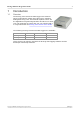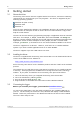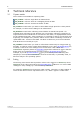Information
Getting started4
Copyright © 2009 Pico Technology Ltd. All rights reserved.pl1000pg.en
2 Getting started
2.1
About the driver
The PicoLog 1000 Series units are supplied with a kernel driver, and a DLL containing
routines that you can build into your own programs. The driver is supported by the
following operating systems:
Windows XP (SP2 or later)
Windows Vista
Windows 7
Once you have installed the software, the installation directory will contain the drivers
and a selection of examples of how to use the drivers. It also contains a copy of this
help file in PDF format.
The DLL can be used with any programming language or application that can interface
with DLLs: for example, C, Delphi, Visual Basic, Excel and LabVIEW. The Examples
directory contains example programs for several popular programming languages and
applications. Some of these examples are fairly simple, but the C console mode
example, pl1000con.c, illustrates how to use all the facilities available in the driver.
The driver supplied is a 32-bit DLL. However, it will still run on a 64-bit Windows
system if you write a 32-bit application and run it under WoW64.
The driver supports up to four USB units at one time.
2.2
Installing the driver
The driver is supplied with the PicoLog 1000 Series SDK. You can download the latest
version of the SDK from our website at:
http://www.picotech.com/software.html
Select "PicoLog 1000 Series" as the hardware product and then "SDK" as the software
product.
The easiest way to install the PicoLog 1000 Series kernel driver is to install PicoScope
or PicoLog. These programs are available free of charge from the Pico Technology
website. If you prefer to install the driver manually, then proceed as follows:
1. Go to the directory where you unzipped the PicoLog 1000 Series SDK
2. Go to the subdirectory called system\
3. Run the program called dpinst.exe
4. Plug the device in and follow the instructions in New Hardware Wizard
2.3
Connecting the logger
Before you connect your logger, you must first install the driver .
To connect the data logger, plug the cable provided into any available USB port on
your PC. The first time you connect the unit, Windows will display a New Hardware
Wizard. Follow any instructions in the Wizard and wait for the driver to be installed.
The unit is then ready for use.
4