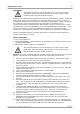User manual
Table Of Contents

Product information18
Copyright © 2011 Pico Technology Ltd. All rights reserved.usbdrdaq.en
3. Make a note of the reading and repeat the procedure for each of the buffer
solutions (do not forget to wash the probe clean before swapping from one buffer to
another.
4. You should now have a table of readings similar to the one below:
pH Buffer value at 25°C
Measured value from USB DrDAQ
4.01
4.06
7.00
7.07
10.01
9.92
pH calibration with PicoLog
As already mentioned you will need to note down the measured pH value and compare
it with the actual value to create a lookup table. Then follow the steps below:
1. Go to Settings and click on Input Channels on the pull-down menu.
2. The converter input type will then be displayed. Check settings and click OK. You
should now see the USB DrDAQ measurements box.
3. Select pH and click Edit.
4. Click Options from the Edit measurement box.
5. Now click on Scaling and select Look up table from the menu box.
6. Enter the real measured pH value below Raw and the actual value in Scaled
(similar to the table in the previous section)
7. Click OK for all open boxes and verify the calibrated pH readings.
Storing pH electrodes
If KCl solution is not available then any pH 4 buffer solution will be suitable for storing
electrodes. (KCl is recommended because this is inside the bulb of the electrode.)
Tap water would be acceptable but is not ideal. Do not under any circumstances use
deionised or distilled water.