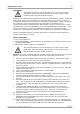User manual
Table Of Contents

Product information24
Copyright © 2011 Pico Technology Ltd. All rights reserved.usbdrdaq.en
Create calibration data
When the measurements are completed you need to make a written calibration table.
1. From your recorded results find the place near the end of the measurement time
where the readings are most stable.
2. Write down these temperature and humidity readings for the standard solution in
a table.
3. Look up the humidity that the standard solution should give for the temperature
that you have recorded. Write this value in your table next to the value measured
by the DD101 (the manufacturer of the standard solution should have provided
you with a table for humidities for different temperatures).
4. Fill in entries for all the standard solutions you have measured.
You should end up with a table something like this:
Chemical
Measured humidity
Standard humidity
Temperature
Potassium chloride
81%
85%
20°C
Magnesium nitrate
50%
54%
21°C
Magnesium chloride
30%
33%
20°C
Keep this table for further reference. It will be useful if you have to reset the software
with the PicoLog Recorder New Settings command.
At this stage compare the measured and standard values. If you find that the
measured values differ from the standard values by more than 10%, then there is
something wrong. You may have had an unsaturated solution, some contamination in
the solution, inadequate sealing of your test container, or possibly a damaged sensor.
Check your calibration routine. If you still get large errors contact Pico for assistance.
[If you are using a calibrated reference this should give values very close to those
quoted for your standard solutions. If these values disagree by more than a few
percent suspect your calibration procedure. When the two are in agreement use the
values given by the calibrated reference as the correct figures for your data table.]
Once you have your calibration data you must enter it into the Pico software to
calibrate the sensor:
1. Open the PicoLog Parameter Scaling Dialog
2. Start PicoLog Recorder
3. Click on Settings
4. Click on Input Channels - the DrDAQ Measurements dialog appears
5. Select the input channel for the humidity sensor - for example 'External 1
Humidity'
6. Click on the Edit button - the Edit DrDAQ Measurements dialog appears
7. Click on the Options button - the Parameter Options dialog appears
8. Click on the Scaling button - the Parameter Scaling dialog appears
9. Enter your calibration data
10. Pull down the Scaling Method list and select Table lookup
11. To start your calibration table, click in the white rectangle - the text cursor
appears
12. Type in the value that you measured with the DD101 under Raw. Type a space
then enter the standard value under scaled. Press the Enter key.
13. Enter all the pairs of measured and standard values that you have to build your
table. You should end up with two columns of values. Note: Your table must
have at least two pairs of values.
14. Click OK to close the dialogs