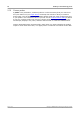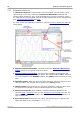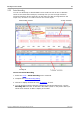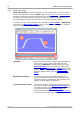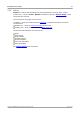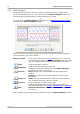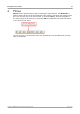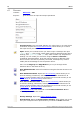User manual
PicoScope and oscilloscope primer30
Copyright © 2007-2013 Pico Technology Ltd. All rights reserved.psw.en r32
5.23
Mask limit testing
Mask limit testing is a feature that tells you when a waveform or spectrum goes
outside a specified area, called a mask, drawn on the scope view or spectrum view.
PicoScope can draw the mask automatically by tracing a captured waveform, or you
can draw it manually. Mask limit testing is useful for spotting intermittent errors
during debugging, and for finding faulty units during production testing.
To begin, go to the main PicoScope menu and select Tools > Masks > Add Masks.
This opens the Mask Library dialog. When you have selected, loaded or created a
mask, the scope view will appear as follows:
(A) Mask
Shows the allowed area (in white) and the disallowed
area (in blue). Right-clicking the mask area and
selecting the Edit Mask command takes you to the
Edit Mask dialog. You can change the mask colors
with the Tools > Preferences > Colors dialog; add,
remove and save masks using the Masks menu; and
hide and display masks using the Views > Masks
menu.
(B) Failed waveforms
If the waveform enters the disallowed area, it is
counted as a failure. The part of the waveform that
caused the failure is highlighted, and persists on the
display until the capture is restarted.
(C) Measurements table
The number of failures since the start of the current
scope run is shown in the Measurements table. You
can clear the failure count by stopping and restarting
the capture using the Start/Stop button. The
measurements table can display other measurements
at the same time as the mask failure count.