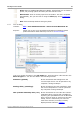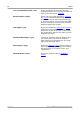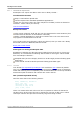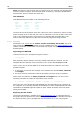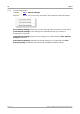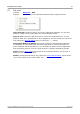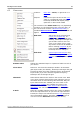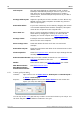User manual
PicoScope 6 User's Guide 43
Copyright © 2007-2013 Pico Technology Ltd. All rights reserved. psw.en r32
6.3
Views menu
Location:
Menu bar > Views, or right-click on a
view
Purpose:
controls the layout of the current view,
which is a rectangular area of the
PicoScope window that display scope,
spectrum or other kinds of data
The contents of the Views menu may vary depending
on where you click and how many views are open. If
the current view contains a Measurements table, a
combined Measurements menu and Views menu will
appear.
Add View: Add a view of the selected type
(scope, XY or spectrum). In
automatic grid layout mode (the
default), PicoScope rearranges the
grid to make room for the new
view, up to a limit of four views.
Any further views will be added as
tabs in existing viewports. If you
have selected a fixed grid layout,
PicoScope will not change it.
Sub View: (Mixed signal oscilloscopes only)
Switch the analog view and digital
view on and off independently.
Rename View: Change the standard 'Scope' or 'Spectrum' label to a title of
your choice.
Close View: Remove a view from the PicoScope window. In automatic
grid layout mode (the default), PicoScope rearranges the grid
to make the best use of the remaining space. In fixed grid
layout mode (if you have selected a grid fixed layout),
PicoScope will not change the grid.
Channels: Select which channels are visible in the current view. Each
view, when created, shows all the input channels, but you
can switch them on and off using this command. Only the
input channels that are enabled (not set to "Off" in the
Channel Setup Toolbar) are available for viewing. The
Channels menu also list math channels and reference
waveforms. You can select up to 8 channels in any view.
X-Axis: Select any suitable channel to drive the X axis. By default,
the X axis represents time. If you select an input channel
instead, the scope view will become an XY view that plots
one input against another. A quicker way to create an XY
view is to use the Add View command (see above).