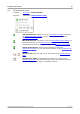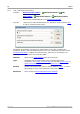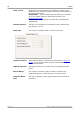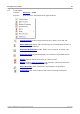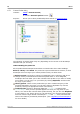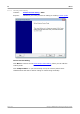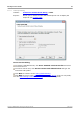User manual
Menus50
Copyright © 2007-2013 Pico Technology Ltd. All rights reserved.psw.en r32
6.5.1
Custom Probes dialog
Location:
Tools > Custom Probes,
or click the Channel Options button:
Purpose:
allows you to select predefined probes and set up custom probes
The selection of probes shown may vary depending on the version of the PicoScope
software that you are using.
Understanding the probe list
All the probes that PicoScope knows about are listed under three main headings:
Built-in, Library and Loaded. The probe list is preserved between sessions, so that
PicoScope will never forget your custom probes unless you delete them.
Built-in probes. The built-in probes are supplied by Pico Technology and do not
change unless you download an authorised update from us. As a safeguard,
PicoScope does not allow you to edit or delete these probes. If you want to modify
one of them, you can copy it to your library by clicking Duplicate, and then edit
the copy in your library.
Library probes. These are the probes that you have created using any of the
methods described in this topic. You can edit, delete or duplicate any of these
probes by clicking the appropriate button in this dialog.
Loaded probes. Probes in PicoScope data files (.psdata) or settings files
(.pssettings) that you have opened appear here until you copy them to your
library. You cannot edit or delete these probes directly, but you can click Duplicate
to copy them to your library where you can edit them. You can also import probes
from the custom ranges stored in PicoScope 5 .psd and .pss files, but these lack
some of the features provided by PicoScope 6. (See "Upgrading from PicoScope 5"
for more details.)