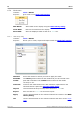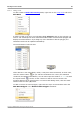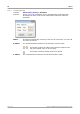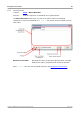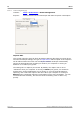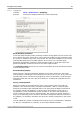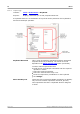User manual
Menus86
Copyright © 2007-2013 Pico Technology Ltd. All rights reserved.psw.en r32
6.5.6
Masks menu
Location:
Tools > Masks
Purpose:
gives control over Mask Limit Testing
Add Masks:
Add a mask to the display using the Mask Library dialog.
Clear Mask:
Remove the mask from the display.
Save Mask:
Save the displayed mask to disk as a .mask file.
6.5.6.1
Mask Library dialog
Location:
Tools > Masks
Purpose:
allows you to create, export and import masks for Mask Limit Testing
Channel:
Select the channel to which you want to apply the mask.
Available
masks:
The Library section shows all the masks that you have saved in the
past and not deleted. The Loaded section shows all the masks
currently in use.
Generate:
Create a new mask based on the last waveform captured from the
selected channel. Opens the Generate Mask dialog.
Import:
Load a mask that has previously been saved as a .mask file.
Export:
Save a mask as a .mask file for future import.
Apply:
Use the selected mask on the selected channel but remain in the Mask
Library dialog.
OK:
Use the selected mask on the selected channel and return to the scope
view.