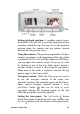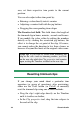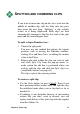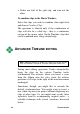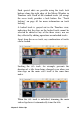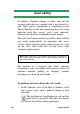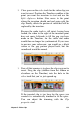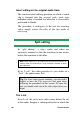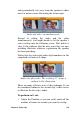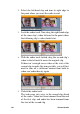Operation Manual
100 Pinnacle Studio
Insert editing
In ordinary Timeline editing, a video clip and the
original audio that was captured with it are treated as a
unit. Their special relationship is symbolized in the
Movie Window by the line connecting the video track
indicator with the original audio track indicator,
showing that the latter is dependent on the former.
The track lock buttons make it possible to deal with the
two tracks independently for operations like insert
editing, which typically means replacing part of a clip
on the video track while the original audio track
continues uninterrupted.
Note: Under Studio Plus, insert editing may also be carried out on
the overlay video and audio tracks, using analogous methods to
those described here.
For instance, in a sequence that shows someone
recounting a story, you might wish to insert a shot of an
audience member smiling (or sleeping!) without
breaking away from the main audio.
To perform an insert edit on the video track:
1. In the Timeline view of the Movie Window, click
the original audio track’s padlock button to lock
the track.
The lock button is highlighted in red, and the
track itself is grayed to show that its contents
will not be affected by editing operations.