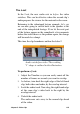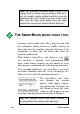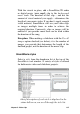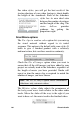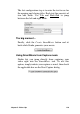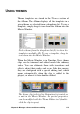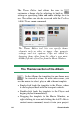Operation Manual
106 Pinnacle Studio
Note: The procedures described above for the L-cut
and the J-cut are not the only possibilities. With the J-
cut, for example, another method would be to trim the
right-hand clip to the desired start point of the video
then, with the video track locked, drag the audio
portion left to overlap the audio of the left-hand clip.
THE SMARTMOVIE MUSIC VIDEO TOOL
Creating a music video seems like a big job, even with
the convenient editing features of Studio. Dozens of
brief clips must be carefully aligned to the beat of the
soundtrack, in order that the music and video are
properly coordinated.
With Studio’s SmartMovie tool, however, you
can construct a dynamic, beat-synchronized
music video almost instantly, in your choice of styles
and using any combination of video footage and music.
You can make slideshows, too. SmartMovie can create
an instant slideshow from any set of still images, in a
choice of styles and with synchronized music.
The SmartMovie tool walks
you through the creation
process with simple step-by-
step instructions. To begin, use
the Album to locate the video
scenes or still images you want
to include, and drag them onto the Movie Window.
Tip: The Timeline view of the Movie Window is
recommended when working with audio clips.