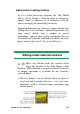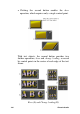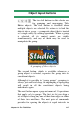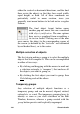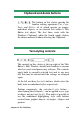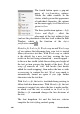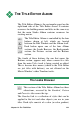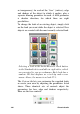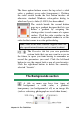Operation Manual
Chapter 12: The Title Editor 223
The three option buttons across the top select a solid
color, a gradient, or no color (transparency). Clicking
the color swatch beside the first button invokes an
otherwise standard Windows color-picker dialog to
which an Opacity slider (0-100%) has been added.
The swatch beside the second button
pops up a gradient designer that lets you
define a gradient by assigning the
starting colors to each corner of a square
surface. Click the color swatches in the
corners of the gradient window to set the
color for that corner in a color-picker dialog.
Note: Some of the more elaborate supplied looks em-
ploy special internal features and so cannot be edited.
The Favorites tab lets you save particular
custom looks that you may want to re-use in
the future, to spare you from having to remember or
record the parameters you used. Click the left-hand
button to save the current look as one of your favorites.
Click the right-hand button to delete the currently-
selected “favorite”.
The Backgrounds section
A title or menu can have four types of
background: a solid color, a gradient,
transparency (no background at all) or an image file
(such as a drawing, photograph or saved video frame).