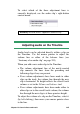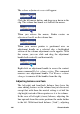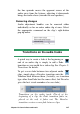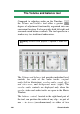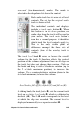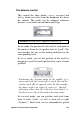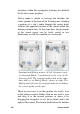Operation Manual
Chapter 13: Sound effects and music 245
To select which of the three adjustment lines is
currently displayed, use the audio clip’s right-button
context menu:
.
Availability: Surround sound is supported in Studio Plus only.
Adjusting audio on the Timeline
Audio levels can be adjusted directly within a clip on
the Timeline. Use the mouse pointer to adjust the
volume line or either of the balance lines (see
“Anatomy of an audio clip” on page 243).
When you add a new audio clip to the Timeline:
• The volume adjustment line of the newly-created
clip connects the lines from the preceding and
following clips if any are present.
• If no volume adjustments have been made to other
clips on the track, the volume line through the new
clip is horizontal. Its height reflects the overall track
volume as set in the Volume and balance tool.
• If no volume adjustments have been made either to
other clips or to the overall track volume, the volume
line through the new clip is at three-quarters height.
To adjust the volume of a clip on the Timeline, select it
(by left clicking), then move your mouse pointer close
to the line.