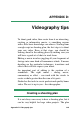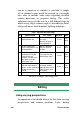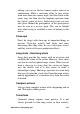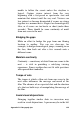Operation Manual
Appendix C: Troubleshooting 347
• Use a single monitor: If multiple monitors are being
used, try using only one monitor and see if
performance improves.
• Run the DirectX Diagnostic Tool: Open the
Windows Run dialog (Windows+R), type “dxdiag”,
and press Enter. To check for errors in the DirectX
Diagnostic Tool, look at the Notes section in the
various tabs of the tool. Any problem found should
be referred to the vendor of the device displaying it.
• Background processes: Try reducing the load on
your system by ending background processes that are
not needed. See page 327 for more information.
• Suspend virus scanners and other continuously-
scanning applications: Although it serves a vital
purpose, virus scanner software can hinder
performance in computationally intensive video
operations. As a test, try disabling the virus scanner
and see if it helps. (To ensure the continued well-
being of your system, Pinnacle recommends
disconnecting from the Internet while your virus
scanner is off-line.) Other candidates for suspension
include popular indexing tools or services such as
Google Desktop Search, Yahoo Desktop Search and
Adobe Photoshop Album Importer.
• Increase the priority of Studio: In some cases it
can be helpful to increase the priority of the Studio
application in the Windows Task Manager. In the list
of processes, right-click Studio.exe and select Set
Priority. Try setting the priority to “AboveNormal”
or “High”. Click Yes when Task Manager asks you
to confirm the change, then retry capturing in Studio.
If the priority change appears to have any
undesirable result, simply it back to “Normal”.
• Reinstall Studio: If none of the previous steps have
helped, try uninstalling and reinstalling Studio.