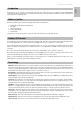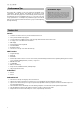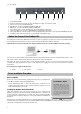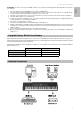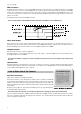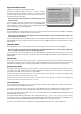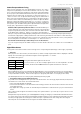User manual
Table Of Contents
- English
- Introduction
- What’s in the Box
- ProKeys 88 Overview
- Terminology
- Performance Tips
- Feature List:
- Minimum System Requirements
- Controls and Connectors
- Before You Connect Your ProKeys 88...
- Driver Installation Procedure
- Using the ProKeys 88 with Your Software
- Hardware Connections
- How to Make Use of the Controls
- MIDI Control Section
- Examples
- Program/Bank Changes Explained
- MIDI Clock Explained
- Troubleshooting
- Contact
- Technical Info
- Specifications
- Appendices
- Warranty

7
Pro Keys 88 • User Guide
English
PLEASE NOTE: You cannot connect your new MIDI controller to your computer until the appropriate driver files have been copied to
your computer.
1 Insert the Stage Piano Series CD-ROM into your computer’s CD-ROM drive.
2 The computer will automatically display the interactive menu. If your computer fails to launch the menu, manually start the
menu by clicking on Start > My Computer Stage Piano Series > autorun.exe.
3 Follow the on-screen directions to choose your product. Once you select your product, click “Install ” to begin copying files.
4 Follow the driver installer’s on-screen directions.
5 At various points in this installation process, you may be notified that the driver being installed is not digitally signed. Click
“Continue Anyway” to proceed with the installation.
6 Click “Finish” once the installer is complete.
7 Connect your new MIDI controller to an available USB port and switch it on.
8 Windows will identify the new MIDI controller and will display a “Found New Hardware Wizard.” If you have Service Pack 2
installed on your computer, you will be asked if you’d like to search the Internet for a driver. Please select “No, not this time”
and press “Next>.”
9 Choose “Install software automatically (recommended)” and click “Next.”
10 Once the wizard is completed, click “Finish.” You will see a message pop up that says “Your new hardware is installed and
ready to use.”
Using the ProKeys 88 with Your Software
When installed, the ProKeys 88 will appear in the computer as a simple MIDI device with one input port and one output port. You
will select the ProKeys 88 input port as the MIDI input device in your audio application. The application will then be able to read any
of the data transmitted by you from the ProKeys 88.
The MIDI ports have different names depending on whether you are using Mac or PC, and whether you’ve installed the Windows
Multi-client driver or not:
Input Port Output Port
Mac OS X
USB ProKeys 88 Port 1 USB ProKeys 88 Port 1
Windows Class Driver
USB Audio Device USB Audio Device
Windows Multi-Client Driver
USB ProKeys 88 In USB ProKeys 88 Out
Hardware Connections