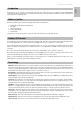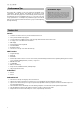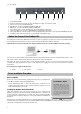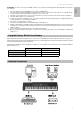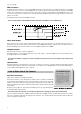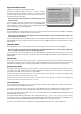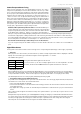User manual
Table Of Contents
- English
- Introduction
- What’s in the Box
- ProKeys 88 Overview
- Terminology
- Performance Tips
- Feature List:
- Minimum System Requirements
- Controls and Connectors
- Before You Connect Your ProKeys 88...
- Driver Installation Procedure
- Using the ProKeys 88 with Your Software
- Hardware Connections
- How to Make Use of the Controls
- MIDI Control Section
- Examples
- Program/Bank Changes Explained
- MIDI Clock Explained
- Troubleshooting
- Contact
- Technical Info
- Specifications
- Appendices
- Warranty

11
Pro Keys 88 • User Guide
English
Octave/Transpose/Master Tuning
When pressed separately, these two Octave/Transpose buttons are used to
transpose the keyboard by a semi-tone with a maximum of 12 notes up or down
from 0. If pressed together, they will alter the octave range of the keyboard (skips
12 notes per press). The maximum Octave Shift is three up or down from zero. This
parameter does not wrap around. You will need to use either of the transpose + or
- buttons to return to zero. To adjust the Master Tuning, fi rst press and hold the 0
button on the numeric keypad for about a second until three dots appear. Continue
to hold the 0 button and use the Octave/Transpose buttons to adjust the Master
Tuning up or down. The maximum tuning range is +/- 99 cents (+/- 1 semi-tone).
Adjusting the Master Tuning will affect all instruments and will be remembered
across power cycles. The Master Tuning can be adjusted whether the keyboard is
in single, split, or layered modes using the same procedure.
What About When Split and Layer Mode are Active? - The Octave and Transpose
Features affects ALL of the active instruments at the same time. This means that i f
the Split or Layer Modes are active, all 3 of the active instruments will be affected
by the Octave Shift or Transpose. However, it is possible to alter the Octave or
Transpose of any instrument independently by holding down the instrument’s button respectively, and pressing the Transpose +
and - Buttons as appropriate. If editing an Instrument’s octave in this way, the maximum octave shift is 10 octaves either way.
If you have already reached the bottom-most or top-most note, subsequent octave shifts will have no effect, as this parameter
does not wrap either. You will need to use the Transpose + or - Buttons to return to 0.
Note that the maximum transpose shift is always 12 notes in either direction.
If you are using the ProKeys 88 as a MIDI controller, these buttons will also affect the note on that is sent out of the MIDI out
ports.
Digital Effects Buttons
Pressing either of these buttons allows selection of the type of the corresponding effect (Reverb-type or Chorus-type, respectively).
< Effect Type
When you press one of these buttons, the effect will turn on, and the currently assigned effect number is displayed on the LED
display. The selected effect type can be altered using the numeric keypad and ‘+’ or ‘-‘ buttons.
The available effect types are:
Pressing either Effect Button again turns the effect off.
If you turn an effect on, the effect is always applied across the entire keyboard to all active
instruments, but all instruments will maintain their separate send levels into each effect.
< Effect Depth (amount)
When a digital effect button is pressed and held, the LED will display the current send setting for that effect. The send level defi nes
the amount of wet signal heard. A value of 64 is an equal level for the wet and dry signals. This is the default or “midway” setting
for any unedited effect send level. A value of 127 is fully wet (no dry signal), while a value of 0 is fully dry (no effect at all).
The default depth has been set for each program, and will vary with each program.
< Storing Effect Settings for Each Individual Instrument
It is possible to store the digital effect set up for each of the 14 Instruments. The effect’s type, depth and state (on/off) for both
reverb and chorus can be stored. This is achieved as follows:
• Ensure Layer and Split Mode are both OFF.
• Press the instrument button to select the instrument effect setting you want to edit. The instrument is therefore now selected
as the Main Instrument.
• Any digital effect settings you make are automatically stored and will be recalled next time you press that Instrument
button.
These settings remain assigned even when the ProKeys 88 is powered down so you need only set up the effects for each
instrument once.
With Split and/or Layer mode active, if you edit the Digital Effect settings, the changes you make will affect the Main Instruments.
It is only the settings of the main instrument that will appear updated. When you then recall that instrument again as the main
instrument, the appropriate effects settings are recalled. The Layer or Split instrument’s effect settings will not be changed.
The ProKeys 88 can receive MIDI controller messages for the Reverb and Chorus effects.
i f
Performance Tip #6
Classic Pop Ballad – Select E. Piano 1
and layer it with Strings. Turn the String
volume down about one third. Split the
keyboard and assign the same E. Piano 1
program to the left side of the keyboard.
You have created a combination that has
the E. Piano across the entire keyboard
range with chorus only on part of the
keyboard, and a layer of Strings that
doesnʼt interfere with the bass notes. Try
substituting Piano 1, or any of the FM
Pianos. You can also try substituting the
Warm Pad for the Strings. While youʼre at
it, try transposing the Strings up an octave
as well.
Chorus: Reverb:
Slow Stage
Fast Hall
Church