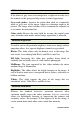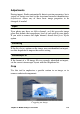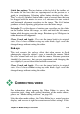Operation Manual
116
Pinnacle Studio
video includes an audio track, floating panels for audio management
will also appear. These are positioned originally at upper left, but
you can drag them to new docking positions on either side of the
window.
Video / audio switch
If an audio track is present, a tab is
provided at the top left of the screen
for switching to the Audio Editor.
For details on the controls available when the Audio tab is selected,
please turn to “The Audio Editor” on page 193.
Waveform display
This floating panel shows a section of the
audio volume graph over the span of the video.
The region of the waveform that is shown is
centered on the current playback position.
When you switch to the Audio Editor, you will see a video preview
panel at the same screen location. See “The Audio Editor” on page
193.
Video tools
These tools are located on the toolbar below the Video Editor
preview. Just below the tools is a time-ruler with a scrubber for
moving through the video. At the left are the marker controls
described on page 118.
The remaining controls are devoted to previewing and trimming the
media. Many of the controls are also to be found in the Audio Editor.
Unless otherwise noted, the descriptions here apply to both. (Please
see “The Audio Editor”, page 193, for further information.)