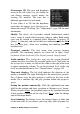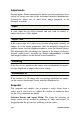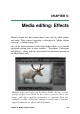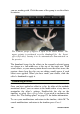Operation Manual
118
Pinnacle Studio
playback. Doing so establishes the clip endpoints when the asset is
used in a project.
Ruler: The time-ruler displays a scale whose gradations depend on
the current zoom factor. If you click anywhere on this ruler, the
playhead (see below) jumps to this position.
Playhead: This red line, with its handle the scrubber, is
synchronized with the image currently displayed (for video) and also
with the red line shown on the waveform display (for audio). You
can position it arbitrarily by clicking and dragging the scrubber, or
by dragging within the waveform.
Scroll bar and zoom: By dragging the double lines at the end of the
scroll bar to the right and left, you change the zoom level of the
display. When the bar becomes smaller, the scroll bar can be moved
back and forth as a whole, enabling you to zoom into an audio clip’s
waveform or scrub with extra precision. Double-click the scroll bar
to return it to the full width of the clip. You can also zoom in and out
by dragging left and right on the ruler area.
Markers
Markers are visual reference points that can be set on the time-ruler
to identify changes of scene or other editing cues.
The Marker Panel
Setting and moving markers: Position the playhead at the location
where the marker should be set. Click the toggle marker button at