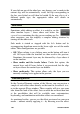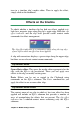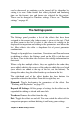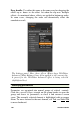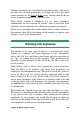Operation Manual
Chapter 5: Media editing: Effects
129
icon in a timeline clip’s media editor. Then to apply the effect,
simply click on the thumbnail.
Effects on the timeline
To check whether a timeline clip has had any effects applied to it,
look for a magenta stripe along the clip’s upper edge. Both this clip
effect indicator and the clip itself provide useful context menu
commands for effect management.
The clip effect indicator is a contrasting stripe along the top edge
of any clip to which an effect has been applied.
A clip with corrections displays a green stripe along the upper edge,
but there are no relevant context menu commands.
Clip context menu
Open effects editor: This opens the media editor appropriate for the
clip, with the Effects tab preselected. There you can apply new
effects to the clip, or modify existing ones.
Paste: Effects can be cut or copied to the Clipboard using
commands on the Effect submenu. The Paste command lets you
apply the effect to one or more other clips.
Clip context menu: Effect
The context menu of any clip to which at least one effect has been
applied will include an Effect submenu that provides a number of
ways of manipulating the effects that are present. The clip effect
indicator has a reduced context menu containing only the Effect
submenu.