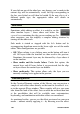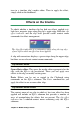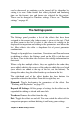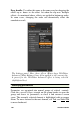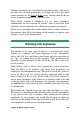Operation Manual
Chapter 5: Media editing: Effects
131
can be decreased, or rendering can be turned off by altogether by
setting it to zero. Other factors that affect playback and rendering
time are the format, size and frame rate selected for the project.
These can be changed in Timeline settings. Please see “Timeline
settings” on page 61.
The Settings panel
The Settings panel provides a list of the effects that have been
assigned to the current clip (whose name is given at the top). Click
an effect name in the list to select it; this causes its settings to be
displayed for inspection and editing in the parameters area below the
list. Most effects also offer a dropdown list of preset parameter
combinations.
Though a clip might have transitions, Corrections and Pan-and-zoom
in addition to effects, the Settings panel on the Effects tab does not
list these. Turn to the other tabs to access the settings information for
their tools.
When a clip has multiple effects, they are applied in the order they
were added, which is the reverse of the order in which they are listed
(new effects are added at the top of the list, not the bottom). To
change the order, drag the effect header up or down in the list.
The right-hand end of the effect header has four buttons for
operations related to that effect. From left to right they are:
Diamond: Toggle keyframing for parameters of the effect. See
“Working with keyframes” on page 133.
Expand All Settings: All the groups of settings for the effect can be
expanded for editing or closed with one click.
Trashcan: Remove the effect from the clip.
Dot: Toggle the effect on and off. You can switch the effect off for
comparison purposes without deleting it and losing your settings.