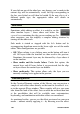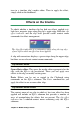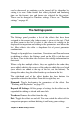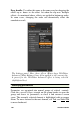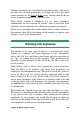Operation Manual
Chapter 5: Media editing: Effects
135
Jump to a keyframe: Use the arrow buttons to the left and right of
the keyframe button, or click directly on the keyframe in the
keyframe line, to move the playhead to that position. The keyframe
should highlight, indicating that it is now the target keyframe for
deletion or parameter editing.
Keyframing multiple parameters
Sometimes it is desired to keyframe multiple parameters of the same
effect on separate schedules.
For example, suppose you wish to change the Size parameter of an
effect smoothly over the whole clip, while changing another, let us
say Rotation, at several points along the way. Here are two ways of
approaching this:
Method 1: Set up the Size keyframes first, then add the more
numerous Rotation frames where needed. At each of these, a correct
Size value will be calculated.
Method 2: Add the effect twice: once to adjust the keyframes for
overall changes (Size, in the example), then another time to make
multiple keyframe changes (Rotation).
Video and photo effects
The effects provided for use with video also work with photos, and
vice versa. Only Pinnacle Studio-supplied effects are described here.
For third-party plug-in effects, please consult the manufacturers’
documentation.
Blur: Adding Blur to your video produces a result similar to
shooting out of focus. The Blur effect allows you to add separate
intensities of horizontal and vertical blurring over the whole frame
or any rectangular region within it. You can easily blur out only a
selected portion of the image, such as a person’s face, an effect
familiar from TV news coverage.