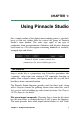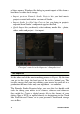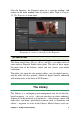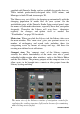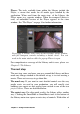Operation Manual
6
Pinnacle Studio
these you select some visual media assets to serve as the basis of the
project, choose music for a soundtrack, and make a handful of other
customizations. Then the software takes over, automatically
generating a full-scale Pinnacle Studio project containing the media
and options requested. You can export the project immediately, or
edit it further by hand as you choose. For details, please see
“SmartSlide” on page 44 and “SmartMovie” on page 47.
The Movie Editor and the Disc Editor
Once you have gathered your materials together and organized them
to your satisfaction in the Library, it’s time to get to work on a video
or a slideshow. If you are working on a disc production specifically,
you can immediately start work in the Disc Editor, which is just like
the Movie Editor but has extra tools for creating and setting up DVD
menus. The Disc Editor is described in Chapter 9: Disc projects.
If you aren’t planning on creating a disc, or aren’t sure, or if disc is
only one of the output media you are targeting, the Movie Editor is
the right place to start. Once your movie is completed, you can
export it to the Disc Editor and add the menus.
The Movie Editor and the Disc Editor exist side-by-side, but apart
from the export feature just mentioned, they do not interact. If you
want, you can have a regular movie project and a disc project loaded
simultaneously, and switch from one to another at will.
In both the Movie Editor and the Disc Editor, a multitrack
timeline occupies the lower part of the display. Most of the ‘clips’
on the timeline come from the Library; a few types, like automatic
background music, are generated with special tools.