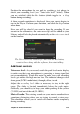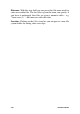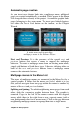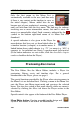Operation Manual
Chapter 8: Sound and music
215
Position the microphone for use and try speaking a test phrase to
check your recording level (see “Voice-over level” below). When
you are satisfied, click the Rec button (which toggles to a Stop
button during recording).
A three-second countdown is displayed, then your movie begins to
run in the Player. Perform your narration, and click the Stop button
when done.
Now you will be asked if you want to keep the recording. If you
answer in the affirmative, the voice-over clip will be added to your
Library and will also be placed automatically on the voice-over track
on the timeline.
The Voice-over tool, ready to go. Just click the Rec button,
count to three along with the software, then start talking.
Additional controls
Voice-over level: As you record, watch the peak level meter display
to make sure that your microphone is generating a strong signal but
not overmodulating. Watch this meter to make sure your recording
levels get neither too high nor too low. The indicator changes color
from green (0-70% modulation), through yellow, to red.
Adjust the recording level slider as necessary to stay in the right
range. The slider is located immediately below the peak meter.
Generally, you should try to keep your audio peaking in the yellow
(71-90%) and out of the red (91-100%).
Mute all audio: The existing sounds on your movie soundtrack are
sometimes distracting when you are trying to record a voice-over.
This checkbox allows you to switch off timeline audio completely
during recording.