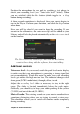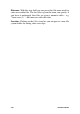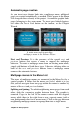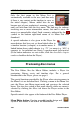Operation Manual
222
Pinnacle Studio
Sorting chapters: A time-saving tool meant primarily for multipage
menus is the sort button that appears with the Chapter Wizard button
to the right of the menu’s last page. When you have been working on
a menu for a while – adding, deleting and rearranging chapters,
perhaps even while editing the movie itself in parallel – you are
likely to find that the chapter buttons are no longer in timeline order
across the set of pages. Unless you want a custom order for some
reason, the remedy is a single click on the sort button.
Pages from a multipage menu. The connector graphic shows that
navigation within these pages is provided by Next and Previous
buttons. The Sort button (top right, under pointer) arranges the
chapter buttons in timeline sequence.
Adding disc menus
The disc menus section of the Library contains a collection of menus
for a variety of occasions and in a spectrum of visual styles. Each
menu comprises a background picture, a text title, and a set of
navigation buttons appropriate to the menu’s purpose.
To add a disc menu to your production, open the Compact Library in
the Disc Editor, choose a menu in the Disc Menus (under Creative
Elements), and drag it to the Menu List. To edit the actions assigned
to the menu’s buttons, you can use the authoring tools provided on
the timeline in conjunction with the Player, or get some automated
help from the Chapter Wizard. To modify the appearance of a menu
(or create one from scratch) you will use the Menu Editor. For more
information, see pages 229 and 232 respectively.