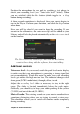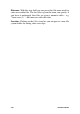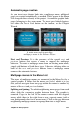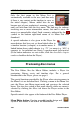Operation Manual
Chapter 9: Disc projects
223
Menu types
Each menu design in the Library has two variations: main and
multipage.
Main menu: In most productions, the first menu seen by the viewer
is of this type. Main menus usually contain buttons with the default
captions Play Movie and Scene Selection; you can change these if
you like. Although the buttons’ link targets are also up to you, it
helps your audience if you stick to convention. For instance, the Play
Movie button is normally configured to start playing back your
movie from the beginning, and Scene Selection typically switches to
a subsidiary menu, one with links to the ‘chapters’ of your movie.
Multipage menu: A scene selection menu often needs to provide
more of these chapter buttons than will fit on a single screen. To
solve this problem, Pinnacle Studio supports multipage menus,
which have additional buttons just for navigation between menus.
The behavior of these buttons is built in. A pair of next and previous
buttons lets the view move between pages within the same menu;
while a home button causes a transfer to the project’s first menu.
Tip: To display the main menus side-by-side with their matching
multi-page menus in the Library, right-click in the gray area next
to a menu and choose Sort by Name.
Menu buttons
The number of chapter buttons per page varies from one menu
design to another, so one criterion for selecting a menu is the number
of clips you want it to handle. But if you want a different number of
buttons on a particular menu, you can add or delete buttons in the
Menu Editor, which is launched by clicking the Edit button on the
Player. See “The Menu Editor” on page 232 for details.
Menus with fewer buttons usually have more space for captions;
those with many buttons will have to settle for abbreviated captions
or none at all. Whether you need captions, and if so whether they
should be simple (“Chapter 1”) or descriptive (“Cutting the Cake”)
is a matter of your authoring style and the content of your movie.