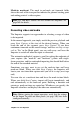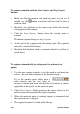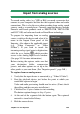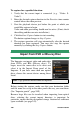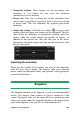Operation Manual
264
Pinnacle Studio
To capture manually with the Start Capture and Stop Capture
buttons:
1. Make sure that the mark-in and mark-out points are not set. If
needed, use the button associated with the field to clear it
with one click.
2. Manually start playback of the source tape before the desired
starting point of the capture.
3. Click the Start Capture button when the starting point is
reached.
The button caption changes to Stop Capture.
4. At the end of the segment click the button again. The captured
material is stored in the Library.
5. Manually halt playback (unless automatic shutoff is in effect as
noted above).
To capture automatically by setting mark-in and mark-out
points:
1. Use the time counter controls to set the mark-in and mark-out
values – the start and end points of the desired footage.
To set the mark-in point, either enter a
value directly into the start field, or
navigate to the desired point and click the Start button. A similar
approach can be used to set the mark-out point.
2. Click Start Capture. Studio positions the source device to the
mark-in point and automatically begins recording.
3. When the mark-out point is reached, import is terminated and
the source device is stopped.
4. The captured material is stored in the Library.