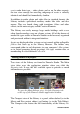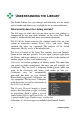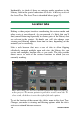Operation Manual
16
Pinnacle Studio
Incidentally, to check if there are missing media anywhere in the
Library, look in the special subsection All media Missing media of
the Asset Tree. The Asset Tree is described below (page 17).
Location tabs
Editing a video project involves coordinating the various media and
other assets at your disposal. As you proceed, it’s likely that you’ll
find yourself browsing repeatedly in various parts of the Library that
are relevant to the project. No doubt you will also change your
viewing and filtering options from time to time, depending on the
material you’re reviewing.
Like a web browser that uses a row of tabs to allow flipping
effortlessly amongst multiple open web sites, the Library lets you
create and configure location tabs as you work. The tabs provide
direct access to each of the various locations in which you are
currently working.
Here three tabs give access to media required by different parts of
a disc project. The mouse pointer is poised to create a new tab. To
close a tab, click the x icon to the right of the tab caption.
To set the location of the current tab, click a name in the Asset Tree.
Changes you make to viewing and filtering options while the tab is
active are retained between accesses.