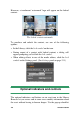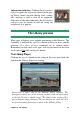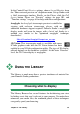Operation Manual
Chapter 2: The Library
35
In the Control Panel Preview settings, choose Second Monitor from
the “Show external preview on” dropdown menu. Set up Studio with
a 16x9 stereoscopic timeline. Finally, on the Player, click the Full
Screen button. Please see “Preview” settings on page 301, and
“Timeline settings” on page 61 for help with these configurations.
Anaglyph: An Anaglyph stereoscopic preview is suitable for
viewing with red-cyan stereoscopic glasses, with no
additional hardware support required. Pinnacle Studio’s anaglyphic
display works well even for images with a lot of red, thanks to a
method very similar to the ‘optimized anaglyphs’ technique
described at:
3dtv.at/Knowhow/AnaglyphComparison_en.aspx
3D Vision: This stereoscopic mode is available with many
NVidia graphics cards after the 3D Vision feature has been
enabled in your NVidia configuration utility. The type of 3D display
offered depends on the hardware available. At the basic ‘Discover’
level, the 3D Vision display is anaglyphic.
USING THE LIBRARY
The Library is much more than a passive storehouse of material for
your Pinnacle Studio productions.
Choosing what to display
The Library Browser has several features for decluttering your view
by hiding assets that aren’t relevant to your purpose. No matter how
numerous your media files, the combined power of these techniques
can greatly speed your browsing.