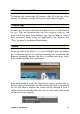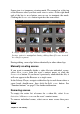Operation Manual
Chapter 2: The Library
39
The tags panel, with existing tags listed alphabetically.
At the top of the tags panel is a text box for entering new tag names.
The panel also lists all the tags you have defined so far, lets you
delete or rename them, and lets you choose which assets you want
displayed in the Library.
Creating, renaming and deleting tags
To create a new tag, click in the text box at the top of the tags panel
and type in your tag. Select the media that you want to tag, make
sure the Apply the tag to selected media box is checked, and click
the Create new tag button beside the text box. There is no limit to
the number of tags you can create. However, if you try to apply a
name that isn’t new, you will be notified that the name already
exists, and it will not be added to the selected media.
To apply an existing tag to all currently-selected assets in the
Browser, click the tag name. Selecting multiple assets to tag makes
the process much more efficient than if you could tag only one item
at a time.
Hovering over a tag reveals the Rename and Delete buttons.
Clicking the tag itself applies it to any currently-selected assets.