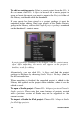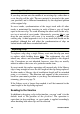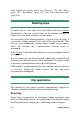Operation Manual
Chapter 3: The Movie Editor
67
Alternative mode
The smart editing mode works by predicting what you’re trying to
do and determining whether insert, overwrite or even some more
complex strategy would be best to apply. You’ll find it usually does
what you want, but there are sure to be other times when you have
something else in mind.
Many actions support both insert and overwrite, but no other
possibilities. Smart mode will use sometimes one and sometimes the
other, but if insert isn’t what you want, overwrite usually is, and vice
versa. All you need, therefore, is a method of overriding smart
mode’s default behavior.
To change insert to overwrite behavior, or overwrite to insert, hold
down the Alt key while carrying out your edit as usual. You can
press (or release) Alt as you please while setting up the edit: what
counts is the state of the key at the instant the operation is finally
enacted, such as when you drop dragged items onto the timeline.
The trick works in all editing modes, so it’s always available when
you need it. If you are not satisfied with the default behavior, just
cancel or undo as needed, then try again with Alt.
In one timeline editing operation – that of replacing one clip by
another while retaining its duration, effects and other properties – the
Shift key takes on a similar role. See “Replacing a clip” on page 74
for details.
The timeline track header
In the header area of the timeline are a number of controls affecting
the arrangement and organization of the timeline tracks. These are
covered here, while the audio functions controlled from the timeline
header, such as track volume, are described starting on page 204.
The all tracks area above the track headers offers controls similar to
those found on each track header but with global effect: they apply
to all tracks simultaneously, overruling the individual settings.