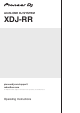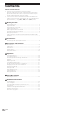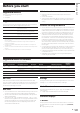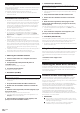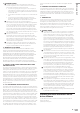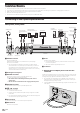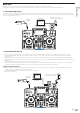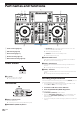User's Manual
En
6
Installing the audio driver software
Notes on installation
! Read Software end user license agreement carefully before installing
the driver software.
! The driver installer includes installation programs in the following 12
languages.
English, French, German, Italian, Dutch, Spanish, Portuguese,
Russian, Chinese (simplified characters), Chinese (traditional char-
acters), Korean, Japanese.
! When using an operating system in languages other than the ones
listed above, select [English] for the installation procedure.
! The driver software is compatible with the following operating
systems.
Supported operating systems
Mac: macOS High Sierra 10.13/Sierra 10.12 (latest update), OS X
10.11 (latest update)
1
Windows: Windows
®
10, Windows
®
8.1,
Windows
®
7 (latest service pack)
32-bit version
1
64-bit version
1
! Turn this unit off, then disconnect the USB cable connecting this
unit and the computer.
! Close all the applications running on the computer before installing
the software.
! If you connect this unit to your computer without installing the driver
software first, an error may occur on your computer depending on
the system environment.
Obtaining the driver software
1 Launch a web browser on a computer and access the
following Pioneer DJ site.
pioneerdj.com
2 Click [Support].
3 Click [Software & firmware updates].
4 Click [XDJ-RR] in the [ALL-IN-ONE DJ SYSTEM]
category.
5 Click [Drivers].
6 Click [Download link] and save the file.
Download either the driver software for Mac or Windows.
Installation (for Mac)
Do not connect this unit and the computer until the installation is
completed.
! To install or uninstall the driver software, you need to be authorized
by the administrator of your computer. Have the name and password
of the administrator of your computer ready in advance.
! Close all the applications running on the computer before installing
the software.
1 Unzip the driver software for Mac (XDJRRM###dmg.
zip) downloaded in Obtaining the driver software.
### indicates the driver software’s version.
2 Double-click the downloaded file
(XDJ-RR_M_#.#.#.dmg).
The contents of [XDJ-RR_M_#.#.#.dmg] are displayed.
“#.#.#” indicates the driver software’s version.
3 Double-click [XDJ-RRAudioDriver.pkg].
The driver software installation screen appears.
4 Read the information displayed on the screen and
click [Continue Anyway] to proceed.
5 When the end user license agreement appears,
select the language for the installation, read [Software
end user license agreement] carefully, and then click
[Continue Anyway].
You can select the desired language from multiple languages according
to the system environment of your computer.
6 Click [I agree] box if you consent to provisions of the
[Software end user license agreement].
If you do not consent to the provisions of the [Software end user
license agreement], click [Disagree] and stop installation.
7 Complete the installation by following the
instructions on the screen.
! To cancel the installation after it has started, click [Cancel].
Precautions when installing the driver
software on macOS High Sierra 10.13
A new security function was added to macOS High Sierra 10.13.
When installing Pioneer DJ driver software on macOS High Sierra 10.13,
the procedure below must be performed to authenticate the driver
software.
The operations described here are required when installing new driver
software on macOS High Sierra 10.13.
These operations are not required for driver software that was already
installed on macOS and OS X before they were upgraded to macOS
High Sierra 10.13.
1 Install Pioneer DJ driver software on macOS High
Sierra 10.13.
The following dialog box will appear during driver software installation.
2 Click [Security Setting].
The [Security & Privacy] dialog box is displayed.
3 Confirm that [System software from developer
“Pioneer DJ Corporation” was blocked from loading.] is
displayed at the bottom of the screen.
If it is not displayed, reinstall the driver software.