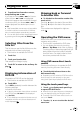Operation Manual
Watching a DVD
2
2
2
1
1
1
3
3
3
4
4
4
5
7
8
9
6
DVD video
2
2
2
1
1
1
3
3
3
4
4
4
5
7
a
6
DVD-VR
These are the basic steps necessary to play a
DVD with your DVD player. More advanced
DVD operation is explained starting in the fol-
lowing section. Refer to page 26.
1 Source icon
Shows which source has been selected.
2 Title number indicator
Shows the title currently playing.
3 Chapter number indicator
Shows the chapter currently playing.
4 Play time indicator
Shows the elapsed playing time of the cur-
rent chapter.
5 Audio language indicator
Shows which audio language has been se-
lected.
For DVD-VR, only the number of the audio
language is displayed.
6 Digital format indicator
Shows when a signal encoded in the corre-
sponding format is detected.
7 Channel/sampling frequency/quantiza-
tion bits
Depending on the file format, some informa-
tion may not be displayed.
8 Subtitle language indicator
Shows which subtitle language has been
selected.
9 Viewing angle indicator
Shows which viewing angle has been se-
lected.
a Playing method indicator
Shows which playing method
(ORIGINAL LIST or PLAYLIST) has been se-
lected.
1 Touch the source icon and then touch
Disc to select the DVD player.
# If no disc is loaded in the unit, you cannot se-
lect Disc (DVD player). Insert a disc in the unit.
(Refer to page 14.)
# With some discs, a menu may be displayed.
(Refer to Operating the DVD menu on the next
page.)
2 Touch the screen to display the touch
panel keys.
# Touch Hide to hide the touch panel keys.
3 To skip back or forward to another
chapter, touch o or p.
Touching p skips to the start of the next
chapter. Touching o once skips to the start
of the current chapter. Touching it again will
skip to the previous chapter.
# You can also skip back or forward to another
chapter by pressing c or d (TRACK).
Playing DVD discs
En
22
Section
06