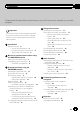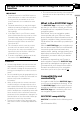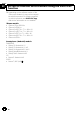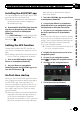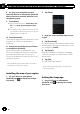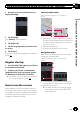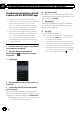Owner's Manual
Table Of Contents
- Quick Start Guide
- Operation Manual
- Reset (Button #8)
- Bluetooth PIN (0000)
- Demo Mode
- Setting Time and Date
- Removing / Attaching Faceplate
- First-Time Startup
- Table of Contents
- Parts & Controls
- Operation
- Basic Operation
- Front Panel Controls
- Remote Control (8200NEX / 6200NEX)
- Notes on LCD Panel Use
- Adjusting the LCD Panel Angle
- Inserting / Ejecting / Connecting Media
- First-Time Startup
- How to Use the Screens
- Supported AV Sources
- Displaying the AV Operation Screen
- Selecting a Source
- Changing the Display Order of the Sources
- Using the Touch Panel
- How to Use the Navigation Menu Screen
- How to Use the Map
- Searching for a Destination
- Checking and Modifying the Current Route
- Registering and Editing Locations and Routes
- Receiving Real-Time Traffic Information (TMC)
- Checking useful Information About Your Trip
- Customizing Preferences of the Navigation
- Bluetooth Connection
- Hands-Free Phoning
- Setup for iPod / iPhone or Smartphone
- Radio (5200NEX)
- HD Radio (8200NEX / 7200NEX / 6200NEX)
- Disc Operation
- Compressed Files
- iPod
- AppRadio Mode
- Apple CarPlay
- Android Auto
- Pandora
- Bluetooth Audio Player
- SiriusXM Satellite Radio
- HDMI Source
- AUX Source
- AV Input
- MIXTRAX
- iDatalink
- System Settings
- Audio Adjustments
- Theme Menu
- Video Settings
- Favorite Menu
- Other Functions
- Basic Operation
- System Settings
- Audio Adjustments
- Theme Menu
- Video Settings
- Favorite Menu
- Other Functions
- Troubleshooting
- Messages
- Specs
- Installation Manual
- AVICSYNC app Operation Manual
- Important Information for the User
- Scan of CD-ROM
- Warranty
2 Drag the screen to scroll the menu to
display [Settings].
3 Tap [Settings].
The “Settings” screen appears.
4 Tap [Regional].
5 Tap the language that you want to use
on screen.
6 Tap [Select].
Once you change the language, the system re-
starts.
Regular startup
1 Start the AVICSYNC app on your iPhone
or smartphone (Android).
2 Connect your iPhone or smartphone
(Android) to the in-car navigation system
via Bluetooth or USB cable connection.
= For details, refer to the Operation Manual of
your in-car navigation system.
How to use the screens
Most operations for the navigation function
are very similar to those of your in-car naviga-
tion system. Therefore, please read the Opera-
tion Manual that is provided with your in-car
navigation system for details.
Current position map
(Left: AVICSYNC app; right: in-car navigation
screen)
2
3
1
1 Indicates the current location of your vehicle.
The apex of the triangular mark indicates your
orientation and the display moves automati-
cally as you drive.
2 Displays the data field.
3 Displays the Navigation menu screen.
Navigation menu
Only items that differ from the in-car naviga-
tion screen are described.
(Left: AVICSYNC app; right: in-car navigation
screen)
2
1
1 Mutes the sound of the AVICSYNC app (the
voice guidance or beep sounds, for example).
2 Opens the shop menu.
= For details, refer to Purchasing naviga-
tion-related content via the AVICSYNC
app on page 16.
En
13
Chapter
03
Preparations before using the AVICSYNC function
Preparations before using the AVICSYN C function