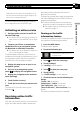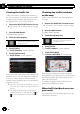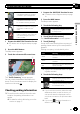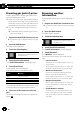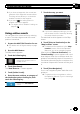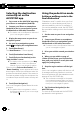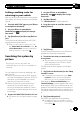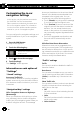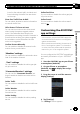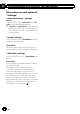Owner's Manual
Table Of Contents
- Quick Start Guide
- Operation Manual
- Reset (Button #8)
- Bluetooth PIN (0000)
- Demo Mode
- Setting Time and Date
- Removing / Attaching Faceplate
- First-Time Startup
- Table of Contents
- Parts & Controls
- Operation
- Basic Operation
- Front Panel Controls
- Remote Control (8200NEX / 6200NEX)
- Notes on LCD Panel Use
- Adjusting the LCD Panel Angle
- Inserting / Ejecting / Connecting Media
- First-Time Startup
- How to Use the Screens
- Supported AV Sources
- Displaying the AV Operation Screen
- Selecting a Source
- Changing the Display Order of the Sources
- Using the Touch Panel
- How to Use the Navigation Menu Screen
- How to Use the Map
- Searching for a Destination
- Checking and Modifying the Current Route
- Registering and Editing Locations and Routes
- Receiving Real-Time Traffic Information (TMC)
- Checking useful Information About Your Trip
- Customizing Preferences of the Navigation
- Bluetooth Connection
- Hands-Free Phoning
- Setup for iPod / iPhone or Smartphone
- Radio (5200NEX)
- HD Radio (8200NEX / 7200NEX / 6200NEX)
- Disc Operation
- Compressed Files
- iPod
- AppRadio Mode
- Apple CarPlay
- Android Auto
- Pandora
- Bluetooth Audio Player
- SiriusXM Satellite Radio
- HDMI Source
- AUX Source
- AV Input
- MIXTRAX
- iDatalink
- System Settings
- Audio Adjustments
- Theme Menu
- Video Settings
- Favorite Menu
- Other Functions
- Basic Operation
- System Settings
- Audio Adjustments
- Theme Menu
- Video Settings
- Favorite Menu
- Other Functions
- Troubleshooting
- Messages
- Specs
- Installation Manual
- AVICSYNC app Operation Manual
- Important Information for the User
- Scan of CD-ROM
- Warranty
Browsing gas (petrol) prices
Recent gas prices of nearby gas (petrol) sta-
tions are displayed in a list.
p When the route is set, gas (petrol) stations
are searched for along or around the route.
When the route is not set, gas stations are
searched for around the current position.
p You can change the settings of this func-
tion.
= For details, refer to Activating an online
service on page 17.
1 Prepare the AVICSYNC function for use.
= For details, refer to Regular startup on page
13.
2 Press the MAP button.
The Map screen appears.
3 Touch the following key.
Displays the navigation menu on
the Map screen.
4 Touch [Useful Information].
The “Useful Information” screen appears.
5 Touch [Fuel Prices].
A gas (petrol) price list appears.
Gas (petrol) price is indicated by color.
Color Meaning
Green The price is cheap.
Yellow The price is a bit cheaper.
Red The price is expensive.
The distance indicates the distance from your
current location to the gas (petrol) station.
6 Touch any of the items to see the de-
tails.
The screen showing the location in detail ap-
pears.
Browsing weather
information
Local weather information can be displayed in
a list.
1 Prepare the AVICSYNC function for use.
= For details, refer to Regular startup on page
13.
2 Press the MAP button.
The Map screen appears.
3 Touch the following key.
Displays the navigation menu on
the Map screen.
4 Touch [Useful Information].
The “Useful Information” screen appears.
5 Touch [Weather].
The “Weather” screen appears.
Touching the item allows you to see the de-
tails.
! Current Position:
Shows the current temperature of the cur-
rent location.
Touching the item allows you to check the
weather forecast for the next seven days.
! Weather at Destination:
Shows the expected temperature at the
time of arrival at the destination.
Touching the item allows you to check the
weather forecast for the next seven days.
! Weather Along Route:
Touching the item allows you to check the
current temperature of the towns along
your route.
! Saved Weather Locations:
To this menu, you can add different loca-
tions. If the area you often view is added,
you can quickly check their weather fore-
cast later.
En
20
Chapter
04
Using online services