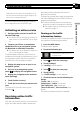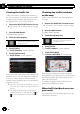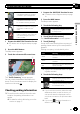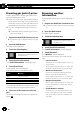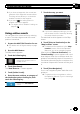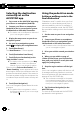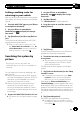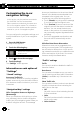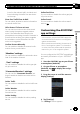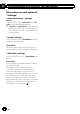Owner's Manual
Table Of Contents
- Quick Start Guide
- Operation Manual
- Reset (Button #8)
- Bluetooth PIN (0000)
- Demo Mode
- Setting Time and Date
- Removing / Attaching Faceplate
- First-Time Startup
- Table of Contents
- Parts & Controls
- Operation
- Basic Operation
- Front Panel Controls
- Remote Control (8200NEX / 6200NEX)
- Notes on LCD Panel Use
- Adjusting the LCD Panel Angle
- Inserting / Ejecting / Connecting Media
- First-Time Startup
- How to Use the Screens
- Supported AV Sources
- Displaying the AV Operation Screen
- Selecting a Source
- Changing the Display Order of the Sources
- Using the Touch Panel
- How to Use the Navigation Menu Screen
- How to Use the Map
- Searching for a Destination
- Checking and Modifying the Current Route
- Registering and Editing Locations and Routes
- Receiving Real-Time Traffic Information (TMC)
- Checking useful Information About Your Trip
- Customizing Preferences of the Navigation
- Bluetooth Connection
- Hands-Free Phoning
- Setup for iPod / iPhone or Smartphone
- Radio (5200NEX)
- HD Radio (8200NEX / 7200NEX / 6200NEX)
- Disc Operation
- Compressed Files
- iPod
- AppRadio Mode
- Apple CarPlay
- Android Auto
- Pandora
- Bluetooth Audio Player
- SiriusXM Satellite Radio
- HDMI Source
- AUX Source
- AV Input
- MIXTRAX
- iDatalink
- System Settings
- Audio Adjustments
- Theme Menu
- Video Settings
- Favorite Menu
- Other Functions
- Basic Operation
- System Settings
- Audio Adjustments
- Theme Menu
- Video Settings
- Favorite Menu
- Other Functions
- Troubleshooting
- Messages
- Specs
- Installation Manual
- AVICSYNC app Operation Manual
- Important Information for the User
- Scan of CD-ROM
- Warranty
Setting a walking route for
returning to your vehicle
After you arrive at the destination using pedes-
trian mode, you can set a route to your parked
vehicle.
1 Start the AVICSYNC app on your iPhone
or smartphone (Android).
2 On your iPhone or smartphone
(Android), tap
to display the naviga-
tion menu.
3 Tap [New Route] and then tap [Back to
Car].
The route is recalculated and the AVICSYNC
app starts the route guidance.
p When you arrive at your vehicle, you can
tap [Switch Back to Car Mode] in the “Ar-
rive at Destination” screen to change pe-
destrian mode to in-car mode.
Searching for a place by
picture
This function can only be used in the
AVICSYNC app on your iPhone or smartphone
(Android).
You can search for a place by selecting a pic-
ture you took.
p Search by pictures uses the GPS informa-
tion that is embedded in pictures. If GPS in-
formation is not embedded in a picture,
search by pictures will not work.
p Search by pictures is performed for pic-
tures that are currently stored on your
iPhone or smartphone (Android). It does
not work for any other storage, such as on-
line storage.
1 Prepare the AVICSYNC function for use.
= For details, refer to Regular startup on page
13.
2 On your iPhone or smartphone
(Android), tap
to display the naviga-
tion menu.
3 Tap [New Route].
The “New Route to...” screen appears.
4 Drag the screen to scroll the menu to
display [Picture].
5 Tap [Picture].
A list of the pictures stored in your iPhone or
smartphone (Android) is displayed.
6 Touch the item that you want and se-
lect a picture.
p The procedure for selecting a picture may
differ depending on the iPhone or smart-
phone (Android) model.
The searched location appears on the Map
screen.
7 Tap [Select as Destination] on the “Map
Location” screen.
= For details on the operations in the “Map
Location” screen, refer to the Operation
Manual of your in-car navigation system.
After tapping [Select as Destination], the
“Route Summary” screen appears and count-
down begins. When the countdown ends, the
guidance automatically starts. If the screen is
touched anywhere during the countdown, the
countdown stops and the screen will stay as it
is.
8 Tap [Start Navigation].
AVICSYNC app starts the route guidance.
= For details on the route guidance, refer to
the Operation Manual of your in-car naviga-
tion system.
En
23
Chapter
05
Other functions
Other functions