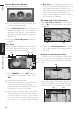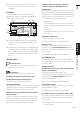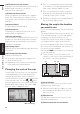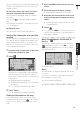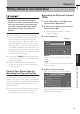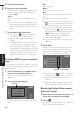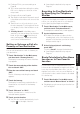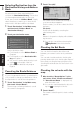User Manual
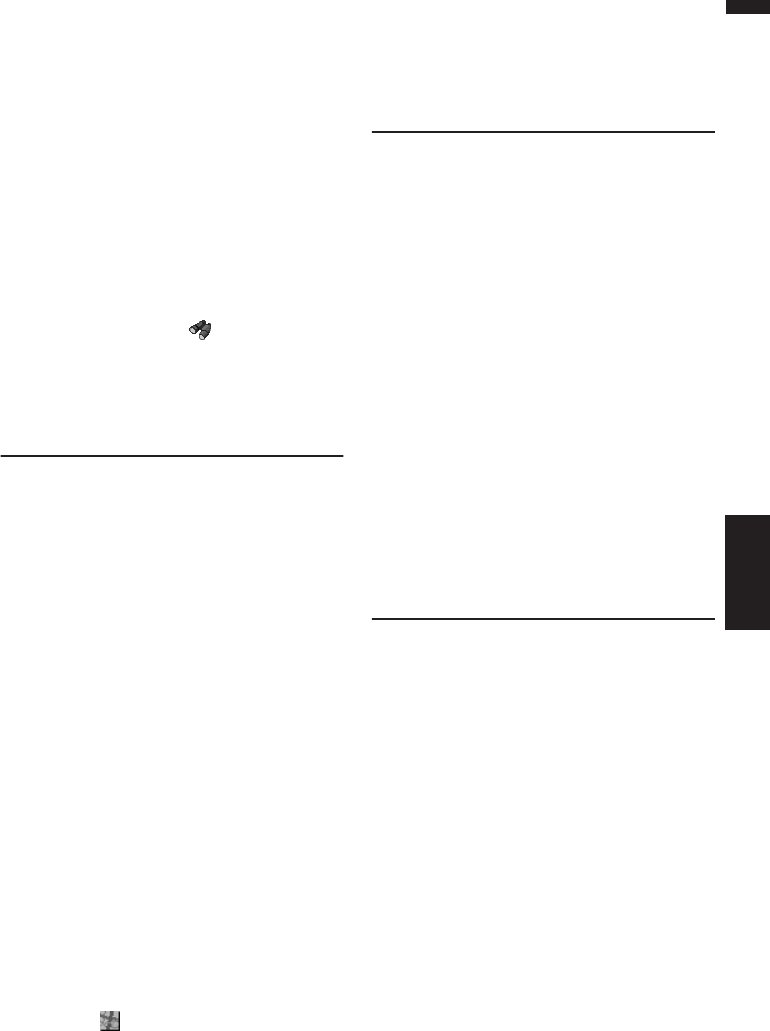
37
Chapter 3 Setting a Route to Your DestinationNAVI
➲ Finding a POI in your surroundings ➞
Page 36
❒ This can be used when setting the overlay
POI icon to display as a shortcut on the
map screen.
➲ Changing Shortcut ➞ Page 64
❒ The distance indicated in the search result
is the distance from the scroll cursor to the
facility.
❒ The bottom icon is for shortcuts to your
favorite categories. Touching the shortcuts
icon displays a list of the facilities in a cat-
egory.
❒ “Vicinity Search” in the Main menu
searches your surroundings. On the other
hand, in the case of in the Shortcut
menu (➞ Page 28), the area around the
scroll cursor will be searched.
Setting an Entrance or Exit of a
Freeway as Your Destination
You can set the entrance or exit of a freeway as
your destination.
1 Touch “Destination” in the Main menu,
and then touch “Freeway Search”.
The display for entering the name of the free-
way appears.
2 Touch the zone code key of the destina-
tion and touch “OK”.
3 Enter the name of the freeway and touch
“OK”.
The list of freeways matching the name
appears.
4 Touch the freeway.
The display for selecting your destination to
the entrance or to the exit of the freeway
appears.
5 Touch “Entrance” or “Exit”.
The list of entrances to, or exits from, the
selected freeway appears.
6 Touch your destination.
❒ You can also see the destination by touch-
ing the on the right of the list.
➲ Searching the destination by map ➞
Page 33
Searching for Your Destination
by Specifying the Telephone
Number
If you know the telephone number of your desti-
nation, you can quickly search for your destina-
tion by specifying the telephone number.
1 Touch “Destination” in the Main menu,
and then touch “Telephone Search”.
The telephone number entry screen appears.
2 Input a telephone number.
❒ If there is more than one place for the
number input, a list of those places is dis-
played. Touch the item you want in the list
and proceed to step 3.
3 If the displayed place is satisfactory,
touch “OK”.
Touching “Scroll” changes the destination.
➲ Searching the destination by map ➞
Page 33
Route Calculation to Your Home
Location or to Your Favorite
Location
If your home location is registered, the route
home can be calculated by a single touch of the
touch key from the Main menu. Also, you can
register one location, such as your workplace, as
your favorite location, and the route is calculated
in a similar way.
1 Touch “Destination” in the Main menu,
and then touch “Return Home” or “Go to”.
➲ “Registering your home and your favorite loca-
tion” ➞ Page 47