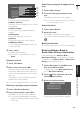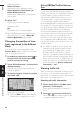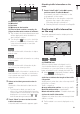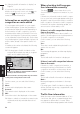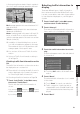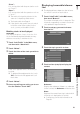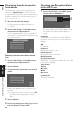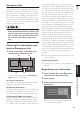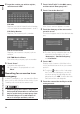User Manual

52
Chapter 4
Editing the Navigation Utilities NAVI
➲ “Selecting traffic information to display” ➞
Page 53
If you want to check the traffic information
details, move the scroll cursor onto the , etc.
and touch . This allows you to view place
names and other information.
Information on avoiding traffic
congestion on route ahead
If you are approaching traffic on your current
route, the Navigation System has the ability to
recommend an alternative route. Depending on
the information of traffic congestion you have
received and the setting of Use traffic flow infor-
mation, the Navigation System will recommend
you an alternate route automatically. On the free-
way, the Navigation System will detect at least 1.6
miles (2.6 km) ahead of the specific traffic inci-
dent.
If a better route can be calculated, the following
screen will appear.
❒ Following types of traffic incidents on the
route will be checked: stop and go, stopped
traffic and closed/blocked roads.
On this screen, you can select the following
items:
New :
A new route is displayed on the screen.
Current :
The current route is displayed on the screen.
OK :
Select the route to that displayed on the screen.
❒ When no selection is made, the current route
will be automatically selected after a short
while.
When checking traffic conges-
tion information manually
Touching on the screen allows you to
check for traffic congestion information on your
route.
If there is any information about a traffic conges-
tion on your route, a message appears asking you
whether to search for another route to avoid the
traffic congestion. If there is no traffic congestion
information along the route being guided, it is
announced on screen and by voice.
If there is a traffic congestion informa-
tion on the route
When receiving information about a traffic con-
gestion, the message announcing the presence
of a traffic congestion is indicated.
On this screen, you can select the following
items:
Yes :
The route is recalculated taking the traffic con-
gestion into account.
No :
The message disappears, and the map display
reappears.
List :
The list with traffic information is displayed.
If there is no traffic congestion informa-
tion on the route
If there is no traffic congestion information, a
message informing you that there is no traffic
congestion information on the route is shown.
On this screen, you can select the following
items:
List :
The list with all traffic information is displayed.
Back :
Message disappears, and returns to the map
screen.
Following types of traffic incidents on the route
will be checked: stop and go, stopped traffic and
closed/blocked roads.
Traffic flow information
When the map scale is between 0.02 mi (25 m) –
1 mi (2 km), red, yellow, or green blinking lines
may appear on either sides of a road. These
colors indicate the average speed at which traffic
Distance from the current position of your vehicle
to the point of entry into the new route.
Difference in distance and travel time between
existing route and new route.