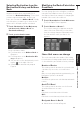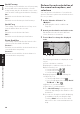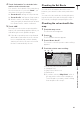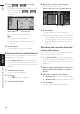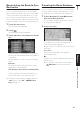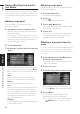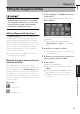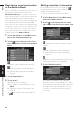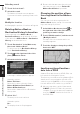User manual
44
Chapter 3
Setting a Route to Your Destination NAVI
Adding Way Points to the Cur-
rent Route
You can select way points (locations you want to
visit on the way to your destination) and you can
recalculate the route to pass through these loca-
tions.
Adding a way point
You can add up to five way points. This is
achieved as follows :
1 Specify the location you want to visit.
Specify a way point in the same way as speci-
fying a destination.
At completion of the location search, a mes-
sage is displayed asking whether or not to set
that specified location as the destination, or
as a pass-through location.
2 Touch “Way Point”.
3 Confirm the contents of the list, and touch
“Done”.
Route calculation with the specified location
as a way point starts when you touch “Done”.
On this display, you can select the following
items:
Add :
Return to Destination menu and add way
points (you can add up to five way points).
Delete :
You can delete way points from the list.
Sort :
You can sort your destination and way points.
The system will put the nearest point (dis-
tance in a straight line) from the current loca-
tion to way point1, and sort the other points
(including your destination) in order of dis-
tance from way point1.
Original :
You can return the way points and destination
to their original order.
Skipping a way point
If the points are set, the next way point along the
route can be skipped.
1 Touch the map screen.
The Shortcut menu appears.
2 Touch .
The Route/Detour menu appears.
3 Touch “Skip Way Point”.
A message asking whether you want to skip
the next way point appears.
4 Touch “Yes”.
A new route to your destination through all
the remaining way points, except for the
skipped way point, is calculated.
Deleting a way point from the
route
If you no longer need to pass through a way point
you have not yet reached, you can delete that
place from the list of way points and calculate a
new route.
1 Touch “Destination” in the Main menu,
then touch “Cancel Route”.
A message asking whether you want to can-
cel the route appears.
2 Touch “Yes (one)”.
3 Touch the way point you want to delete.
❒ If you want to delete other way points,
touch “Delete” and repeat Steps 3 above.
4 Touch “Done”.
A new route to your destination via the
remaining way points is calculated.
❒ You can also cancel the route using the
Ch.Route in the shortcut menu.