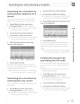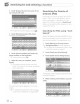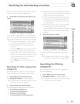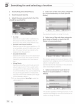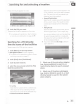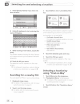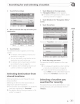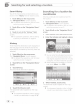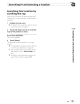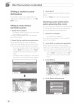Owner's Manual
Table Of Contents
- Owners Manual
- Reset
- Table of Contents
- Parts & Controls
- Inserting an SD Memory Card
- Before You Start
- Using the Navigation Menu Screens
- Using the Map
- Searching for and Selecting a Location
- After the Location is Decided
- Checking and Modifying the Current Route
- Registering and Editing Locations
- Using Traffic Information
- Customizing Preferences
- Other Operations
- Installation
- Display Information
- Glossary
- Specs
- Warranty
·chapter
(_
s_e_a_r-
ch-in
_g_f_o_r_a_n_d_ s_e_le_c_t-in_g_ a_l_o_ca_t_i_
o_n
__
__
_
__
~)
a
Finally,
the
results
appear
in a
list.
8
Touch
the
POl
you want.
T
he
searched
location
appears
on
the
map
screen.
:>
For
subsequent operations, refer to
Setting
a
route
to
your destination
on page
40.
0
Searching for a
POl
directly
from the name
of
the facilities
You can search
for
POls
by
their
names.
1
Touch
[Menu] on
the
map screen.
The "Navigation
Menu
"
screen appears.
:>
For
detai
Is
of the operations, refer
to
Screen
switching
overview
on page
21.
2
Touch
[Find], then [Find
Places].
3
Touch
[Custom
Search].
4
Select
the
area around which
the
POls
should
be searched for.
• In a
City:
Searches for a
place
within a
selected
city.
(The
result list will
be ordered
by
the
dis-
tance from the center of the
selected
city.)
•
Around Last
Known
Position:
Searches around the current position
or
if it
is not
available,
around
the
last
known
posi-
tion.
(The
resu It I
ist wi
II
be
ordered by the
distance from
this
position.)
•
Around Destination:
Searches
for
a
place around the destination
of the current route.
(The
result list will
be
ordered
by
the distance from the
destina-
tion.)
• Along
Route:
Searches
along
the
current route, and not
around a given point. This is useful
when
you search for a
later
stopover that
results
in a
minimal
detour
only,
such as searching
for
upcoming gas stations
or
restaurants.
(The
resu
It I ist wi
II
be
ordered
by
the
length
of the necessary detour.)
0
If
you have
selected
[In
a
City
],
select
the
city to search in .
City
<
City
or
ZIP
Code>
5
Select one
of
the
main
place
categories
(e.g. Accommodation)
to
search in, or
touch [Find by Name]
to
search
among all
places.
6 Select
one
of
the
place
subcategories
(e.g.
Hotel
or
Motel)
to
search in, or touch
[Find by Name]
to
search
in
the
selected
place
category.
-
En@