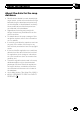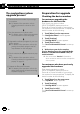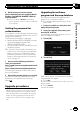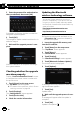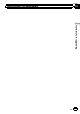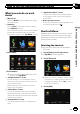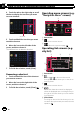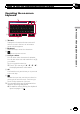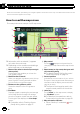Owner's Manual
Table Of Contents
- Quick Start Guide
- Operation Manual (Supplied on CD-ROM Only)
- Restore Default Settings
- Table of Contents
- Using This Manual
- Parts & Controls
- Operation
- Basic Operation
- Using the Navigation Menu Screens
- Using the Map
- Eco-Friendly Driving Functions
- Searching for and Selecting a Location
- After the Location is Decided
- Checking and Modifying the Current Route
- Registering and Editing Locations
- Using Traffic Information
- Registering and Connecting a Bluetooth Device
- Using Hands-Free Phoning
- Basic Operations of the AV Source
- Using the Radio
- HD Radio
- Playing Audio CDs
- Playing Music Files on ROM
- Playing a DVD-Video
- Playing a DivX Video
- DVD-Video or DivX Setup
- Playing Music Files (from USB or SD)
- Playing Video Files (from USB or SD)
- Using an iPod
- Using Pandora
- Using Aha Radio
- Using the Bluetooth Audio Player
- Using the XM Tuner
- Using the SIRIUS Tuner
- Using AV Input
- Using the External Unit (EXT1, EXT2)
- Customizing Preferences
- Operating your Navigation System with Voice
- Setting the Anti-Theft Function
- Returning the Navigation System to the Default or Factory Settings
- Troubleshooting
- Messages
- Additional Information
- Glossary
- Specs
- Installation Manual
- Upgrade Instructions and Operation Manual Addendum (Use after Upgrading with 130SD239FM)
- Table of Contents
- Compatibility
- Using This Manual
- iPod Compatibility
- Instructions for Upgrading
- How to use the Navigation Menu Screens
- How to use the Map
- Eco-Friendly Driving Functions
- Searching for and Selecting a Location
- After the Location is Decided
- Checking and Modifying the Current Route
- Registering and Editing Locations
- Using Hands-Free Phoning
- Fuel Cost Management
- Using Applications
- Basic Operations of the Audio Source
- Using the Tuner
- HD Radio
- Playing Audio CDs
- Playing Music Files on ROM
- Playing Music Files on USB
- Using an iPod
- Using the XM Tuner
- Using the SIRIUS Tuner
- Using an External Unit (EXT1, EXT2)
- Using the AUX Source
- Customizing Preferences
- Other Functions
- Troubleshooting
- Messages
- Important Information for the User
- Scan of CD-ROM
- Warranty
5 Enter the password for authentication
that you obtained, then touch [OK].
A message confirming whether to restart the
navigation system appears.
6 Touch [OK].
The navigation system restarts and then the in-
stallation begins.
7 Wait until the upgrade process is com-
plete.
After the installation is complete, the naviga-
tion system restarts.
Checking whether the upgrade
was done properly
Display “Service Information Screen” screen
to compare the current version number with
the previous one.
1 Touch [Home] on the map screen.
The “Top Menu” screen appears.
= For details of the operations, refer to Screen
switching overview on page 28.
2 Touch [Settings].
The “Settings Menu” screen appears.
3 Touch [Service Info].
4 Check the version information.
Updating the Bluetooth
wireless technology software
Access the Pioneer website to check your
phone’s compatibility. If your phone is on the
list and you wish to update, manually update
the Bluetooth firmware after the automatic up-
grade is finished.
http://www.pioneerelectronics.com
In Canada
http://www.pioneerelectronics.ca
p Registered phones that are listed on the
“Connection List” screen are cleared by
the sof tware update.
1 Insert the upgrade SD memory card
into the SD card slot.
2 Touch [Home] on the map screen.
The “Top Menu” screen appears.
3 Touch [Phone].
The “Phone Menu” screen appears.
4 Touch [Setting].
The “Bluetooth Settings” screen appears.
5 Touch [Bluetooth Software Update].
The current version is displayed.
6 Touch [Update].
A message confirming whether to start updat-
ing the software appears.
7 Touch [Yes].
Update starts.
8 Wait until the upgrade process is com-
plete.
A message will appear after the update is
complete.
9 Touch [OK].
Update is completed.
En
26
Chapter
04
Instructions for upgrading