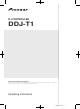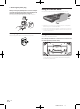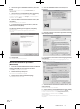Instruction Manual
8
DRB1536-A
En
8
6 Choose the type of TRAKTOR installation, then click
[Next].
Normally install all options, including [Controller Editor] and
[Service Center].
7 Choose where to install TRAKTOR, then click [Next].
To choose the normal place of installation, simply click [Next].
To install in a different location, click [Change...], choose the place of
installation, then click [Next].
8 Select the Native Instruments hardware driver, then
click [Next].
Check the check box for your hardware.
9 To install the Traktor Kontrol X1 driver, check the
check box, then click [Next].
10 When the following screen appears, click [Next].
Installation begins.
The installation completed screen appears once installation is
completed.
11 Click [Finish].
This completes the installation procedure.
About the installation procedure
(Macintosh)
1 Insert the included TRAKTOR Pioneer DDJ-T1 EDITION
software CD-ROM into the computer’s CD drive.
The [Traktor] icon appears on the screen.
2 Double-click the [Traktor] icon.
The contents of the CD-ROM are displayed.
3 Double-click [Traktor Installer Mac.mpkg].
The TRAKTOR installer is launched.
4 Once the TRAKTOR installer is launched, click
[Continue].
5 Read the contents of the license agreement carefully,
then click [Continue].
6 If you agree to the contents of the usage agreement,
click [Agree].
If you do not agree to the contents of the usage agreement, click
[Disagree] to cancel installation.
7 Select the Native Instruments hardware driver, then
click [Continue].
Check the check box for your hardware.
8 Choose where to install TRAKTOR, then click [Install].
To choose the normal place of installation, simply click [Install].
To install in a different location, click [Change Install Location...],
choose the place of installation, then click [Install].
Installation begins.
The installation completed screen appears once installation is
completed.