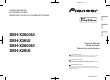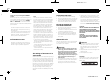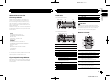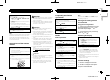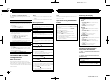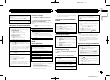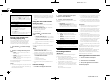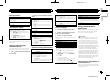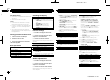Owner's Manual
Black plate (8,1)
Playing all songs in random order (shuffle all)
1 Press and hold 5/
to turn shuffle all on.
! To turn off shuffle all, select OFF in shuffle. For
details, refer to Selecting a random play range
(shuffle) on page 7.
Pausing playback
1 Press 4/PAUSE to pause or resume.
Enhancing compressed audio and restoring rich
sound (sound retriever)
Only for DEH-X3600UI and DEH-X36UI
1 Press 3/S.Rtrv to cycle between:
1—2—OFF (off)
1 is effective for low compression rates, and 2
is effective for high compression rates.
Playing songs related to the
currently playing song
You can play songs from the following lists.
• Album list of the currently playing artist
• Song list of the currently playing album
• Album list of the currently playing genre
1 Press and hold
to switch to link play
mode.
2 Turn M.C. to change the mode; press to
select.
! ARTIST – Plays an album by the artist cur-
rently playing.
! ALBUM – Plays a song from the album cur-
rently being played.
! GENRE – Plays an album from the genre cur-
rently being played.
The selected song/album will be played after the
currently playing song.
Notes
! The selected song/album may be canceled if
you use functions other than link search (e.g.
fast forward and reverse).
! Depending on the song selected to play, the
end of the currently playing song and the be-
ginning of the selected song/album may be
cut off.
Using this unit’s iPod function
from your iPod
This unit’s iPod function can be controlled by
using the connected iPod.
CONTROL iPod/CTRL iPod is not compatible
with the following iPod models.
! iPod nano 1st generation
! iPod with video
% Press BAND/
to switch the control
mode.
! CONTROL iPod/CTRL iPod – This unit’siPod
function can be operated from the connected
iPod.
! CONTROL AUDIO/CTRL AUDIO – This unit’s
iPod function can be controlled by using this
unit.
Only for DEH-X2600UI and DEH-X26UI
You can also switch the control mode by press-
ing iPod.
Notes
! Switching the control mode to
CONTROL iPod/CTRL iPod pauses song
playback. Use the iPod to resume playback.
! The following operations are still accessible
from the unit even if the control mode is set
to CONTROL iPod/CTRL iPod.
— Pausing
— Fast forward/reverse
— Selecting a song (chapter)
! The volume can only be adjusted from this
unit.
Function settings
1 Press M.C. to display the main menu.
2 Turn M.C. to change the menu option
and press to select FUNCTION.
3 Turn M.C. to select the function.
Once selected, the following functions can be
adjusted.
! AUDIO BOOK is not available when
CONTROL iPod/CTRL iPod is selected in the
control mode. For details, refer to Using this
unit’s iPod function from your iPod on page 8.
AUDIO BOOK (audiobook speed)
1 Press M.C. to display the setting mode.
2 Turn M.C. to select your favorite setting.
! FASTER – Playback at a speed faster than
normal
! NORMAL – Playback at normal speed
! SLOWER – Playback at a speed slower
than normal
S.RTRV (sound retriever)
1 Press M.C. to select the desired setting.
For details, refer to Enhancing compressed
audio and restoring rich sound (sound retriever)
on page 8.
Streaming Pandora
â
IMPORTANT:
Requirements to access Pandora using the
Pioneer car audio/video products:
! Please update the firmware of the Pandora appli-
cation to the latest version before use.
! The latest version of the Pandora application can
be downloaded on iTunes App Store.
! Create a free or a paid account online. You can
create the account in the Pandora application
from your iPhone or on the website. The URL in
the following:
http://www.pandora.com/register
! If the Data Plan for your iPhone does not provide
for unlimited data usage, additional charges
from your carrier may apply for accessing the
Pandora service via 3G and/or EDGE networks.
! You need to connect to the Internet via 3G, EDGE
or Wi-Fi network to use the service from Pandora.
Limitations:
! Depending on the availability to the Internet, you
may not be able to receive Pandora service.
! Pandora service is subject to change without no-
tice. The service could be affected by any of the
following: firmware versions of iPhone, firmware
versions of Pandora application, changes to the
Pandora music service.
! Certain functions of the Pandora service are not
available when accessing the service through the
Pioneer car audio/video products. They include,
but not limited to the following: creating new sta-
tions, deleting stations, sending information
about current stations, buying tracks from
iTunes, viewing additional text information, log-
ging in to Pandora, adjusting Cell Network Audio
Quality.
Pandora internet radio is a music service not af-
filiated with Pioneer. More information is avail-
able at http://www.pandora.com.
The Pandora mobile application is available for
most iPhone and smartphone, please visit
www.pandora.com/everywhere/mobile for the
latest compatibility information.
Starting procedure for iPhone users
1 Connect an iPhone to USB input.
2 Switch the source to PANDORA.
3 Start up the application on the iPhone
and initiate playback.
Using this unit
8
Section
Using this unit
En
02
<QRD3201-A>8