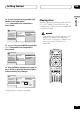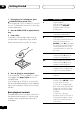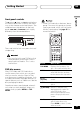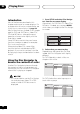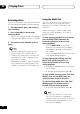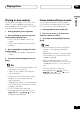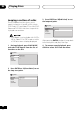Owner's manual
Getting Started
04
33
En
English
• Some DVD-Audio discs feature a ‘bonus
group’. To access this group you have to
input a password, which you can find on
the disc’s packaging. See page 65 for
more information.
E/
E/
SETUP
TOP MENU
MENU
– MULTI SPEED +
ENTER
VIDEO
ADJUST DIMMER
JOG MODE
RETURN
V.A DJ
FL JOG
PLAY MODE SURROUND
873
4¢ 1 ¡
0987
ENTER
654
C321
CLEAR
TV CONTROL
Button What it does
TOP MENU Displays the ‘top menu’ of a
disc—this varies with the disc.
MENU Displays a disc menu—this
varies with the disc and may
be the same as the ‘top menu’.
Moves the cursor around the
screen.
ENTER Selects the current menu
option.
(RETURN) Returns to the previously
displayed menu screen. On
some DVD-Audio discs
featuring browsable pictures,
press to display the browser
screen.
Numbers Highlights a numbered menu
option (some discs only).
Press ENTER to select (or wait
a few seconds).
Front panel controls
The 3 (play), 7 (stop), and 8 (pause) buttons
on the front panel work in exactly the same
way as their remote control equivalents. The
combined scan/skip buttons on the front
panel (4 1 and ¡ ¢) work slightly
differently from the remote buttons.
Î
‹
PLAY
AUDIO/VIDEO
‹
OPEN/CLOSE
)
*&
$! ⁄›
41 ¡¢
Press and hold for fast scan; press for track/
chapter skip.
• You may find with some DVD discs that
some playback controls don’t work in
certain parts of the disc. This is not a
malfunction.
DVD disc menus
Many DVD-Video and DVD-Audio discs
contain menus from which you can select
what you want to watch or listen to. They
may give access to additional features, such
as subtitle and audio language selection, or
special features such as slideshows. See the
disc packaging for details.
Sometimes menus are displayed automati-
cally when you start playback; others only
appear when you press MENU or TOP
MENU.
(Joystick)