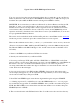Instructions
After a moment, your TV should display "Rom Write OK!"
7. Press CLEAR on the service remote. The recorder will exit service mode. Remove the service
disc BUT DO NOT CLOSE THE TRAY. Turn the recorder off by the front button, and the disk
tray will close itself. Wait a moment, and turn power back on. Your Pioneer DVR should load
the hard drive contents and work normally with no ERR alerts from this point on. When you
press the HDD Nav button on the normal remote, it should display the contents of the hard drive
normally and let you burn DVDs from it.
**** In step 7, be careful NOT TO CLOSE THE DISC TRAY after removing the service disc.
Just take out the disc and turn off the power, the recorder will close the tray by itself. If you close
the tray by hand before turning off the power, the entire CPRM process can get corrupted
resulting in HDD ERR, meaning you have to start the whole thing over.
(If your TV displays Rom Write NG! instead of Rom Write OK! in step 6, don't panic.
Sometimes the recorder trips over itself, or you enter the nine digits in the wrong order, and have
to start the CPRM process over again. It nearly always "takes" the second time around.)
You can also clone 2 hard drives and put back the original hard drive that came in your Pioneer
DVR. Returning the original HDD does not involve using the service tools. When you power up
after the swap, the new hard drive should be recognized as the original hard drive as if it had
never been removed.
This doc is much more complicated to describe in words than it is to actually do, it only takes
about 2 minutes to reprogram your Pioneer DVR to work in another Pioneer DVR or rescue a
failing hard drive.
You can always keep one of the two HDDs as a spare for emergencies.
@ParkerBros