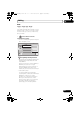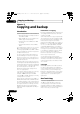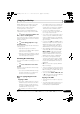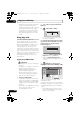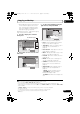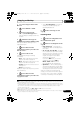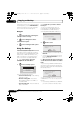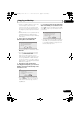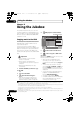Operating instructions
Copying and backup
107
En
11
1 Select ‘Copy’ from the Home
Menu.
2 Select ‘DVD/CD HDD’.
3 Select a Copy List type.
• Selecting Create New Copy List will
erase any Copy List already stored in the
recorder.
4 Add titles to the Copy List
(highlight a title and press ENTER to add).
Titles you’ve added to the Copy List are
highlighted in pink.
5 Select ‘Next’ from the
command menu panel to proceed to the
title edit screen.
6 Select a title to edit.
A menu appears of Copy List editing
commands:
• Erase – Erase individual titles from the
Copy List (see Erase on page 92).
• Move – Change the order of titles in the
Copy List (see Move on page 98).
• Preview – Check the content of a title in
the Copy List.
• Cancel – Exit the menu.
Repeat this step for as many titles you have
that need editing.
7 Select ‘Next’ from the
command menu panel to proceed to the
copy options screen.
• Select Recording Mode if you want to
change the recording quality (see
Recording Mode below).
8 Select ‘Start Copy’ to start
copying.
Recording Mode
1 Select ‘Recording Mode’ from
the command menu panel.
2 Select a recording mode for the
copy.
• High-Speed Copy
1
– The Copy List is
copied at the same recording quality as
the original.
• XP, SP, LP, EP, SLP, SEP, MN
2
– The Copy
List is copied at the specified recording
quality in real-time. (Note that if you copy
at a higher quality setting than the
original, the copy will not be better
quality than the original.)
If you select MN above, you can also
change the level setting (MN1 to
MN32
3
, LPCM or XP+
4
) from the
Recording Quality box that appears.
• Optimized
2,5
– The recording quality is
automatically adjusted so that the Copy
List fits on to the space available on the
disc. Copying is carried out in real-time.
When you change the recording mode
setting, you can see how much disc space it
will require. If this is more than is available,
it shows up in red and you won’t be able to
HOME MENU
ENTER
ENTER
ENTER
ENTER
ENTER
ENTER
Note
1 When copying to a DVD-R/-RW (Video mode) or DVD+R/+RW, the chapter markers in the copy may not be in
exactly the same position as the original.
2 When the copy mode is set to something other than High-Speed Copy for copying to a DVD-R/-RW (Video mode)
or DVD+R/+RW, the chapter markers of the original are not copied. Chapter markers are put into the copy at
regular intervals, according to the Auto Chapter setting (see also Auto Chapter (Video) and Auto Chapter
(DVD+R/+RW) on page 138).
3 When copying to a DVD+R/+RW, MN1 to MN3 and SEP modes are not available.
4 XP+ mode available only when copying to HDD.
5 Optimized mode only available when copying to DVD. Due to remaining space on the disc or the title that you
copy, this mode does not always exactly fill a disc.
ENTER
ENTER
ENTER
DVRLX70D_WV_EN.book 107 ページ 2007年7月6日 金曜日 午後2時6分