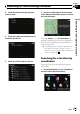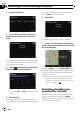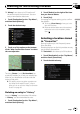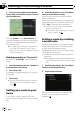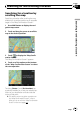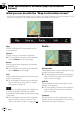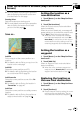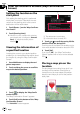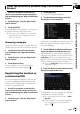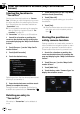Operation Manual
Storing the location in
“Favourites”
Storing your favourite locations as “Favour-
ites” provides you with the opportunity to save
the time and effort of re-entering this informa-
tion. Stored items can be made available on
“Favourites” later.
= For more details concerning the operation,
refer to Selecting a location stored in “ Fa-
vourites” on page 33.
p “Favourites” can store up to 30 locations.
1 Search for a location or position the
cursor on the desired area by scrolling the
map and displaying the “Map Confirmation
Screen”.
2 Touch [Save as...] on the “ Map Confir-
mation Screen”.
3 Touch [Add Favourite].
4 Touch the desired entry.
Selecting an item that has already been stored
allows you to overwrite it.
5 Enter the desired name and then touch
[Done] to complete the entry.
Storage has been completed and the item is
available as a preset entry on “Favourites”.
Deleting an entry in
“Favourites”
All entries in “Favourites” can be deleted at
once.
1 Touch [Destination] on the “Top Menu”,
and then touch [Favourites].
2 Touch [Clear All].
A message will appear asking you to confirm
the deletion.
3 Touch [Yes].
p Because deleted data cannot be restored,
take extra care not to mistakenly delete
item.
Storing the position as
safety camera location
Storing a position as a road safety camera lo-
cation enables the navigation system to warn
you when you approach a camera location.
These locations are shown by camera icons.
1 Search for a location or position the
cursor on the desired area by scrolling the
map and displaying the “Map Confirmation
Screen”.
2 Touch [Save as...] on the “ Map Confir-
mation Screen”.
3 Touch [Add Cam].
4 Touch the key under “Camera Type:” to
display the selection screen.
After the location is decided (Map Confirmation
Screen)
Engb
40
Chapter
04